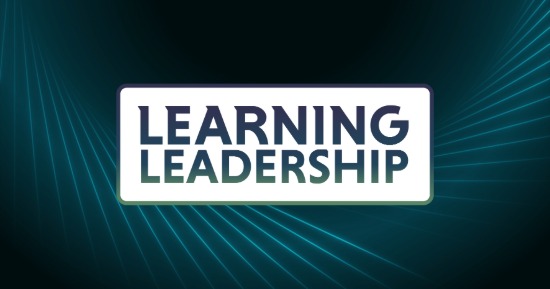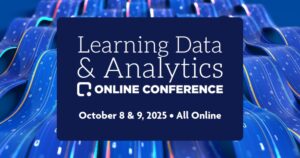Numerous authoringtools can import PowerPoint slides, including Articulate Presenterand Adobe Presenter. What you put on these slides becomes part of thee-Learning content, so it’s pretty darn important.
Creating effective,PowerPoint-based e-Learning requires thinking in some new ways.Often, the most important part of creating PowerPoint slides isdeciding what to leave out. In this month’s column, I’m going totake this approach to thinking about content.
What not to do when developing PowerPoint for e-Learning
Don’t design slides that look like PowerPoint slides. Your slides shouldn’t look like typical (boring) bullet-point-driven presentation slides (Figure 1):
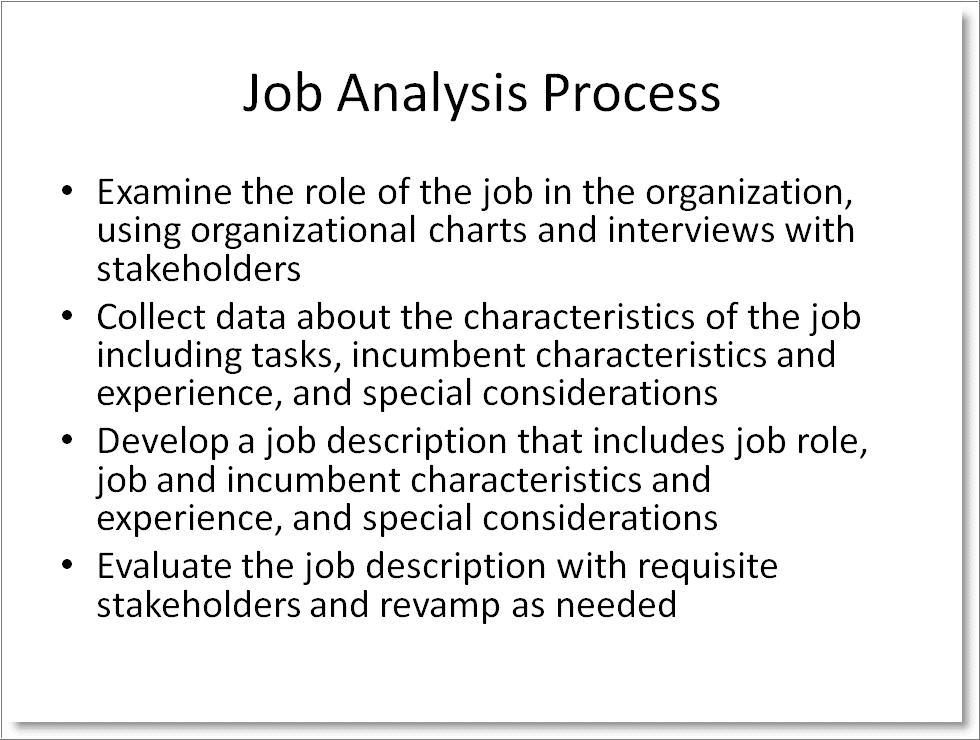
Figure 1. Typical boring bullet points for a presentation
Instead, make them look like e-Learning content (Figure 2):
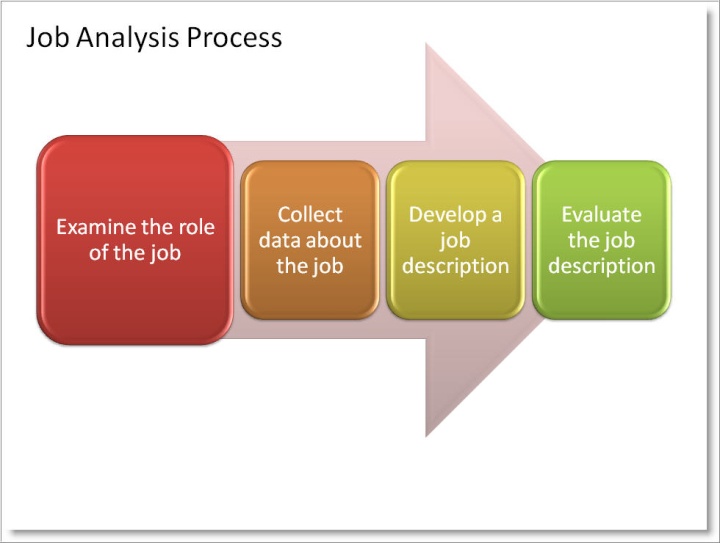
Figure 2. The same information, in visual form.
Don’t present learners with a wall of text. If you want learners to read a lot of text, provide them with downloadable documents. Instead of massive amounts of text, put a relevant image or a little bit of text on the screen, and use narration to explain what is on the screen. Ask yourself what the least amount of text you can use in order to facilitate learning is. PowerPoint is a visual communications tool. Use relevant:
Images
Drawings
Screenshots
Graphs and charts
PowerPoint 2007and 2010 SmartArt provides some visually appealing ways to presenttext content. (That’s what I used to make the job analysis graphicin Figure 2.)
For example, Figure 3 is a slide with faaaaaar too much text.
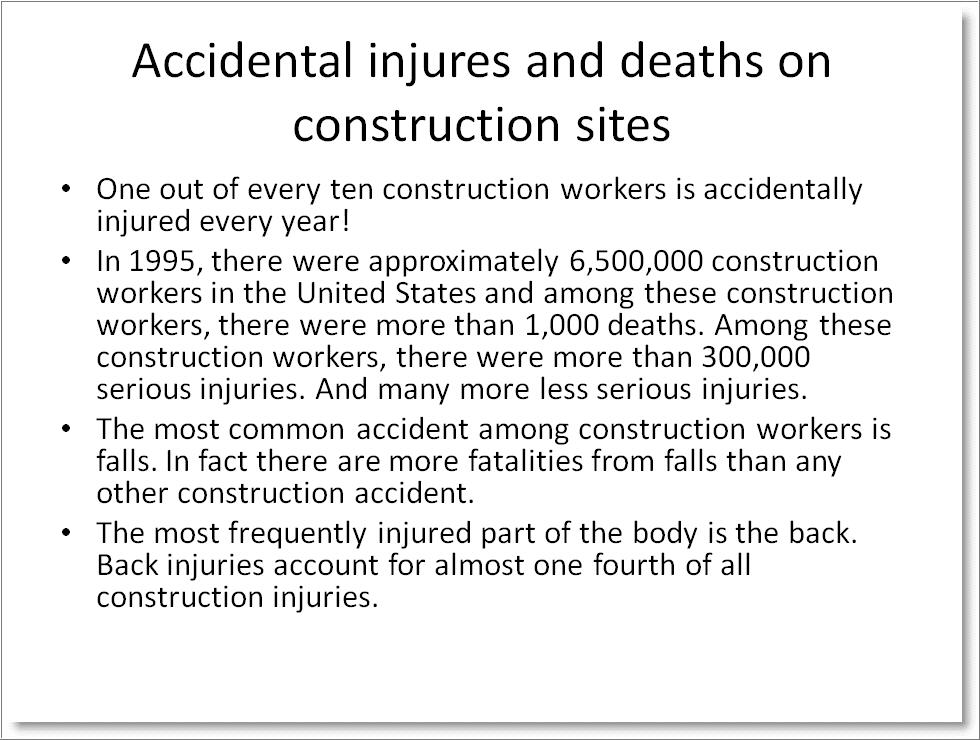
Figure 3. Way too much text.
The first problemwith Figure 3 is that all this text is boring. Zzzz. The secondproblem is that learners will be reading your slides. Humans areunable to read and listen to narration at the same time. In addition,humans read faster than narrators talk. If the narrator reads what’son each slide word for word (research has shown this to be a hugeno-no), learners will finish reading each slide before the narratorfinishes reading it aloud.
Don’t leave learners completely passive. Watching PowerPoint slides is a pretty passive experience. If the message is concise, the narration really interesting, and there are interesting and relevant graphics, you can keep learners engaged – for a brief while. You will get better results by considering some less-technical ways to increase engagement, even if you aren’t quite ready to add higher levels of interactivity.
For example, ask aquestion on one slide (Figure 4):
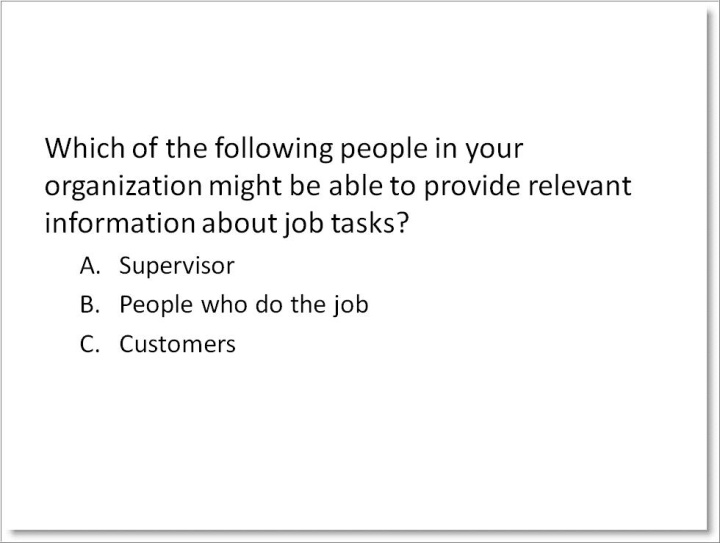
Figure 4. Might this question raise the level of engagement?
Then provide the answer on the next slide (Figure 5):
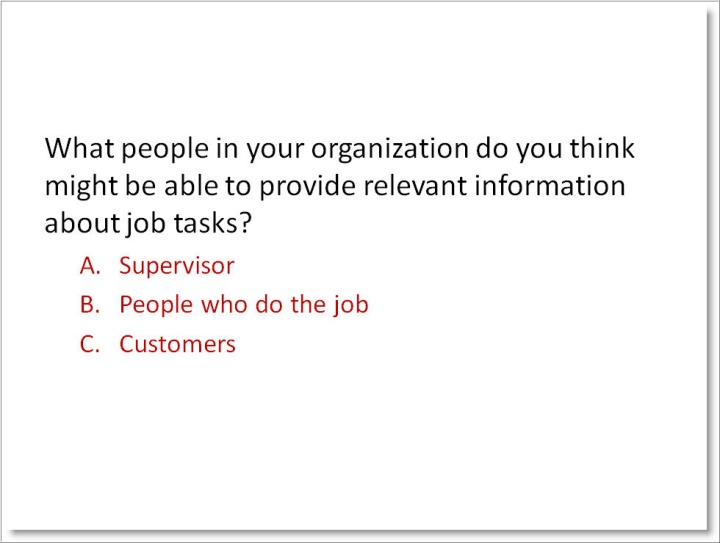
Figure 5. The answer is the payoff for their attention.
I’m not saying you can’t use text.
The trick is to usetext well.
One way to do thisis to (carefully) select some key words and place them on theslide ALONE. For example, the following slide has just enough text tomake learners curious about the content (curious is GOOD!) and readyto listen to the explanation that the narrator will provide. (Figure6)
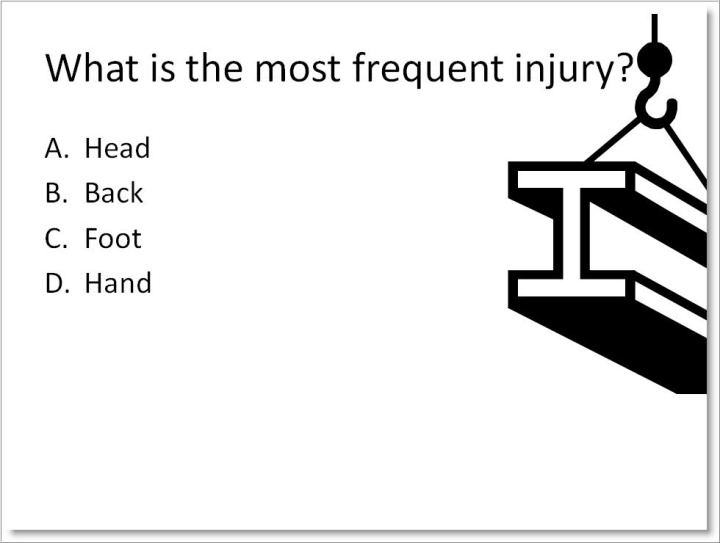
Figure 6. Use questions that raise curiosity.
During this slide,the narrator can discuss the statistic and its meaning. The nextslide can compare this statistic with another or provide links toreadings with more information. Not everything needs to be on theslide – it shouldn’t be on the slide. This is even morecritical for slides used in e Learning than for those used in aclassroom.
There is another way to increase engagement. This method uses asequence of three slides. You can use it as a variation, to break upthe pattern of “Question … Answer. Question … Answer.” Figure7 is an example of the first slide in a series of three.

Figure 7. This is the first of a three-slide series that more deeply engages the learners.
The aim of Figure 7is to make learners curious. The next slide (similar to Figure 6)invites learners to test their knowledge by asking a question. Thisfeels interactive, despite not being truly interactive. Instead oftelling learners the answer to this question right off thebat, consider letting them think about what they know or believe. Thethird slide in this series (Figure 8) gives the answer.

Figure 8. The third slide in the series gives the answer.
Word surgery, anyone?
There is an oldfolk saying in some parts of the world: Better one word less than oneword too many. This would be a good saying to keep in mind as youprepare your PowerPoint deck for use in e-Learning. Next month, I’llshow you how to cut words out of your slides with precision – inother words, how to be a word surgeon.