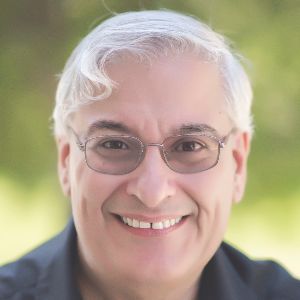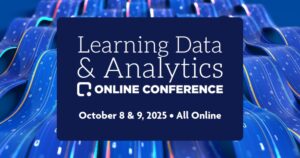Unless youhave been hiding behind a rock for the last few years, you have heard ofiSpring Suite. If you’ve attended a Guild conference (and if you haven’t, youreally should), you no doubt have seen the iSpring booth in the Expo Center. Infact, you may already be a big fan of this PowerPoint add-in eLearningdevelopment tool.
iSpring wasone of a few that I reviewed and compared in May this year, the others being AdobePresenter, Articulate Studio Pro, Microsoft Mix, Snap! by Lectora, and ZenlerStudio Pro Plus. Among these, the two that have the most frequent updates areAdobe Presenter and iSpring Suite. I reviewed the update to Adobe Presenter last month. This month I review therecent update to iSpring Suite, now in version 8.
Compare theMicrosoft ribbon that iSpring provided in version 7 with that in version 8 inFigure 1 below, and you can immediately see the first change, found in theInsert section, two new options: Simulationand Screen Recording. Notice alsothe new flatter look of the ribbon. I know a lot of people like a flatter lookwhile I’m one of those who prefer a little color.

Figure 1: Comparing the V7 iSpring ribbon (top) with the V8 ribbon (bottom)
When youclick the new Simulation option, it launches a separate app called iSpringTalkMaster, as seen in Figure 2.

Figure 2: The TalkMaster dialog
Simulations
Lest youthink that we’re talking software simulations here, we’re not: we are referringto creating scenario dialogs that you can deliver to any device. This is myfavorite new feature in iSpring. (I’ll get to Screen Recordings after this.)
To build asimulation, you start by creating a new scene. Choose a character (in essence,the actor), and the character’s starting emotion, which will change thecharacter’s facial expression, as you can see in Figure 3.

Figure 3: Choose a character and an expression
Next choosethe background you wish to have, as in Figure 4.

Figure 4: Choose a background
Now for eachstep in our simulation, you use the dialog you see in Figure 5, in which youchoose what the character’s emotion is at this juncture, type what thecharacter will say, and provide the learner with either a set of optionalresponses from which to choose or provide a feedback, which is meant to let thelearner know whether their last response was good, bad, or ugly. I also find ituseful to provide an immediate response to the character (such as I have donein Figure 6).

Figure 5: Create a scenario scene
In Figure 6,which represents the first scene (hence the #1 in the top right corner), wehave provided an immediate feedback. Notice you can add an image to thefeedback as well. The Images tab lets you change the character and/or the backgroundimages in this scene while the Properties tab lets you change the scene colorand scene score (in the case of giving the learner responses from which tochoose).
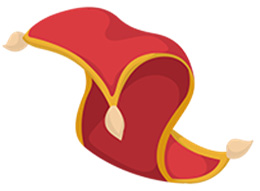
Figure 6: Developing a scenario scene
You canclick the ![]() button to preview the scene, click the
button to preview the scene, click the ![]() button to see the scene as a starting point,or delete the scene. In Figure 7 below, you can see the preview of our dialogabove. Notice the gauge at the top right that shows the character’s emotion.
button to see the scene as a starting point,or delete the scene. In Figure 7 below, you can see the preview of our dialogabove. Notice the gauge at the top right that shows the character’s emotion.

Figure 7: Preview of the scenario scene
Closing thescene will show a collapsed screen, as you see in Figure 8.

Figure 8: A collapsed scenario scene
Notice inboth Figures 6 and 8 you can see a little link icon ![]() . Clicking and dragging that outto an open area will automatically create a new scene based on the one you havecurrently selected. See Figure 9.
. Clicking and dragging that outto an open area will automatically create a new scene based on the one you havecurrently selected. See Figure 9.

Figure 9: Creating a new scene
The newscene will open and you can make changes to that scene just as you did to thefirst. You can also create scenes separately and then tie them together withthe link icons rather than creating each scene from a scene just completed. InFigure 10 you can see how in Scene 2 I have allowed the learner to choose fromthree responses that can be used with the hotel guest. Each goes to a differentscene. From there, I can continue to build the branching scenes as much as Iwant, including bringing the learner back to a previous scene, such as you seeScene 3 branching back to the starting scene.

Figure 10: Scene navigation
There’s moreto TalkMaster, but I believe I’ve made a convincing case for its usefulness, solet’s move on to the next new feature.
Screen recordings
Yes, you cannow create screen recordings in iSpring. When clicking this option in theribbon, it opens a new app called iSpring ScreenRecorder. When you create arecording, you get a rectangle, such as seen in Figure 11, which you can resizeand position wherever you wish. When you are ready to record, you click the ![]() button. You can also record your own voice byturning the microphone on
button. You can also record your own voice byturning the microphone on ![]() .
.

Figure 11: The recording rectangle
The endresult can be saved as a true movie, meaning that’s it’s capturing the wholetime it’s recording rather than only when you click on items, as is true of thedefault options in other screen recording tools. This gives you a faithfulrendering of what was happening during the recording, at the cost of a largerfile.
Aftercapturing the video, you’ll see the dialog in Figure 12, which gives youoptions to edit the video, save it, or upload it to YouTube.

Figure 12: The recording dialog
Figure 13shows the iSpring Video Editor.

Figure 13: The video editor
The ScreenRecording and Video Editor tools are very straightforward and will serve youwell as long as you don’t need more features, such as those you find in productslike TechSmith Camtasia or Adobe Captivate. Very often, all you need is a nicescreen recording with no extra bells or whistles, and this fits the billnicely.
What else is new?
Here aresome of my other favorite new features in iSpring 8:
- A new Video Lecture Player isincluded. This lets you have two windows on the screen, the lecturer (basicallya video of a person), and presentation slides. The learner or viewer can changethe size of the video and slide windows as desired.
- The iSpring Viewer, previouslyavailable as an iPad app, is now also available on the iPhone. The app foreither platform is free and it allows learners to save presentations andlessons onto their device so that they can watch them at any time, even when aninternet connection isn’t available.
- Several options have been added toquizzing in iSpring. The quiz editor has been enhanced and is more flexible.
You can seethe full list of new features here. Download the trial and see if itmeets your needs. iSpring has improved tremendously since its early days andyou may find it not only easy to use, but, for a PowerPoint add-in tool, it ispretty powerful too.
By the way, iSpring will be releasing TalkMasterand ScreenRecorder as standalone products before year’s end as well.