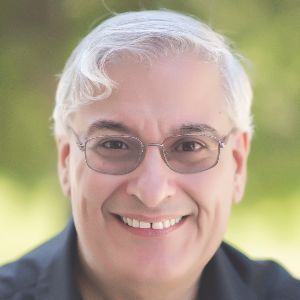Four years ago, I reviewed the online tool BranchTrack and praised it for its ability to let instructional designers quickly set up robust branching scenarios. Of course, as anyone who knows me can attest, I’m a big fan of challenging learners with case studies that mimic those situations that learners face in their daily jobs. Let them solve problems in a safe environment so that they are ready for real-life work problems. All of the features I wrote about in 2015 are still resident in BranchTrack and you can review those original features at the link above.
You create scenarios by stringing together scenes. Figure 1 shows a scenario with three scenes. Of course, you may build many scenes. Conveniently, you can use the mouse wheel to quickly zoom in and out of a scenario.
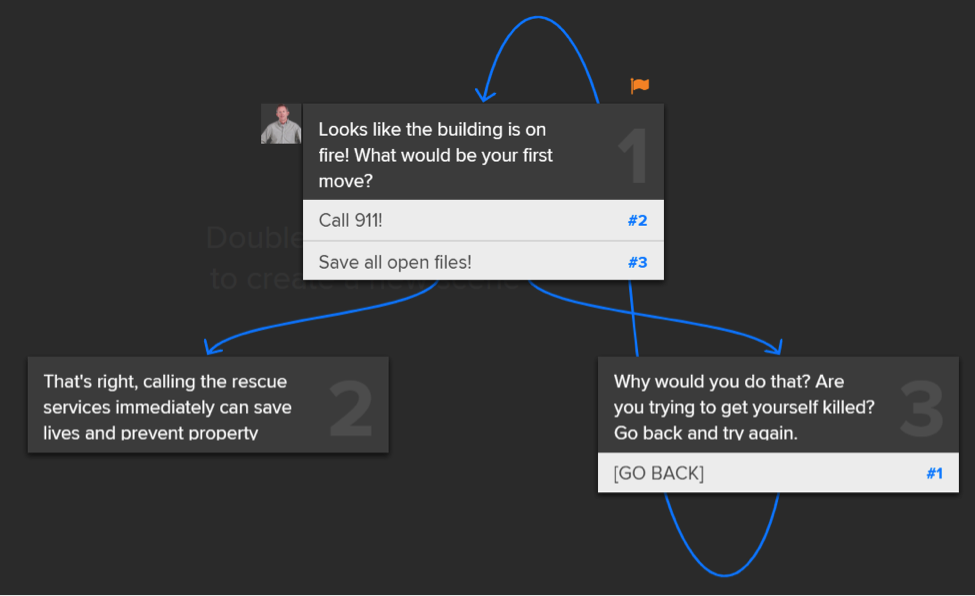 Figure 1: Three scenes
Figure 1: Three scenes
Figure 2 shows you a simulation with many scenes (thanks to Clark Aldrich for this example).
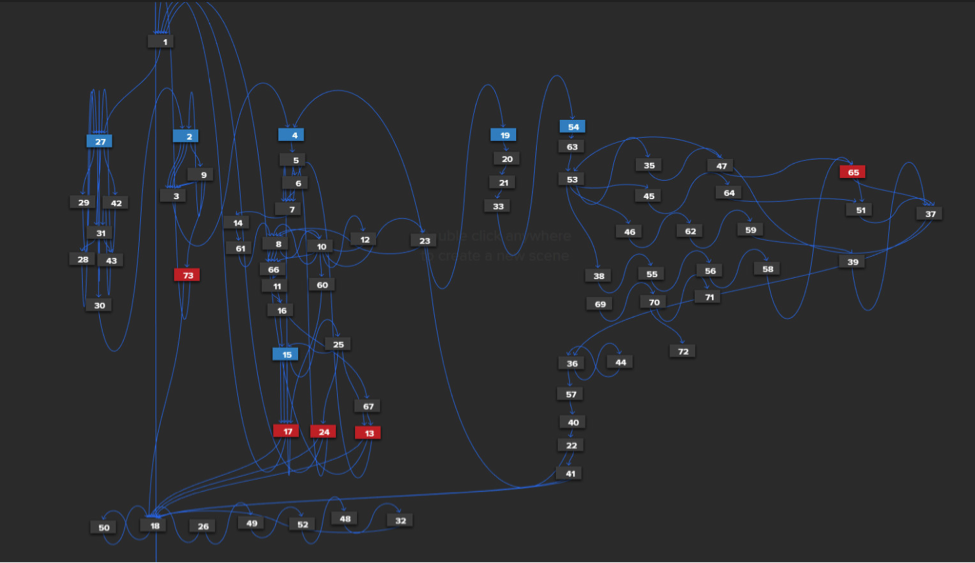 Figure 2: A simulation with many scenes
Figure 2: A simulation with many scenes
In Figure 3, you can see how you set up choices in BranchTrack. Note the options on the left. Each scene can contain:
- Any number of reply choices for the learner, though you will probably want to keep the number of choices in any scene to six or fewer
- A character from the set provided in BranchTrack, or one that you upload
- A background image from those in BranchTrack, or one that you upload
- A video to play in the scene (new since my last review)
- An audio track, such as narration
- An emoticon to show the current mood of the character, for instance a customer or a patient
- Comments on the current scene by reviewers, which can be resolved in place
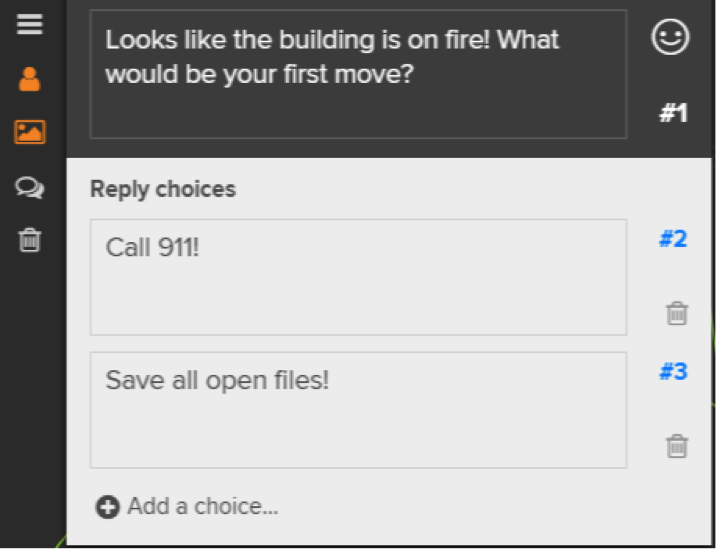 Figure 3: Setting up reply choices in BranchTrack is super easy
Figure 3: Setting up reply choices in BranchTrack is super easy
 What I really like about BranchTrack is how fast you can develop scenarios. You can preview a scenario from any scene at any time and there’s no waiting; the preview starts immediately. You can also make changes and immediately preview the changes, which allows for rapid what-if implementations. For SMEs and other key stakeholders, you don’t have to publish a new version and upload it each time you want them to review your work; you can share scenarios instantly.
What I really like about BranchTrack is how fast you can develop scenarios. You can preview a scenario from any scene at any time and there’s no waiting; the preview starts immediately. You can also make changes and immediately preview the changes, which allows for rapid what-if implementations. For SMEs and other key stakeholders, you don’t have to publish a new version and upload it each time you want them to review your work; you can share scenarios instantly.
Similarly in playback, when a scene jumps to another scene, it’s instant and it’s smooth. You can’t even tell that a scene has changed if it’s similar to the prior one.
Delivering your scenarios
There are three ways to deliver BranchTrack scenarios:
- The simulations that you build can reside on BranchTrack’s server and you can share the link with your learners. BranchTrack will track each learner’s progress on any device the learner uses and also give you the tools you need to perform analytics on how and what learners have been doing. This eliminates the need for a separate LMS.
- You can download ready-made zip files to upload to your LMS and use SCORM or xAPI to track learner progress.
- You can embed the scenarios in lessons you are building in other authoring tools that allow for live websites to be shown. For instance, in Adobe Captivate, you can use the Web Object to point to a live simulation on BranchTrack’s site.
Consider that if you're using either Option 1 or Option 3 above, learners will always see the latest version that you have published. There is no need to do anything further. This is a real convenience.
The newer features
- Responsive design: Yes, now scenes automatically adapt themselves to screen size. You can see the desktop version, the mobile portrait version, or the mobile landscape version by clicking the options shown above scenes. This is completely automatic. You cannot adjust elements in each view, but you should not find the need to do so. In Figure 4, you can see the same output in all three views. There is no extra effort needed to make this work. Take a look at this project at https://www.branchtrack.com/projects/9z5b3v8g.
- Scoring: Any scene can have a score assigned. For instance, if the learner makes a correct choice that branches to another scene, you can assign points to that choice. It used to be that you were limited to scores of 1 through 100. You can now assign scores from -999 to 999.
- Analytics are now a feature in BranchTrack. Being able to analyze data that results from learner interactions is, of course, very important to determine if scenes should be modified because they are too vague or too easy, as well as to help determine how learners are performing in the scenarios.
- Videos can be inserted into scenes. Upload an MP4 or an M4V file (which are generally the same, except that M4V files can have DRM copy protection added) and then insert it. Videos are stored on BranchTrack’s servers. See an example of a video-based scenario at https://www.branchtrack.com/projects/iexf2oa8.
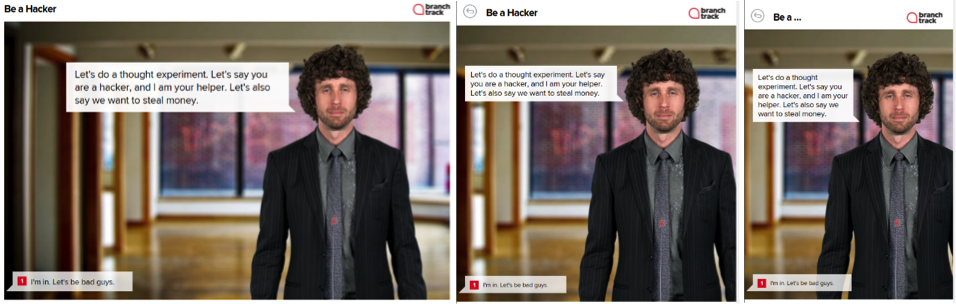 Figure 4: The same scene in three views
Figure 4: The same scene in three views
What I’d like to see
- Scene duplication: As many scenes are similar, it would be nice to duplicate a scene and then modify the contents of the scene. You can, however, duplicate a whole simulation.
- Images: Any image you upload to be shown in a scene must be in PNG or GIF format. There should be support for JPG files as well. However, JPG files can be uploaded as attachments to a scene. For images to show in scenes, you’ll have to convert any JPG files you have to PNG or GIF.
Concluding thoughts
Four years ago, I reported that I liked BranchTrack and now I like it even more. Some of the improvements I requested in my last review have now been implemented, which confirms what I have heard others say: the company listens to its users!
For more information, see www.branchtrack.com.
Learn more!
By the way, you can use BranchTrack to add realistic scenarios to eLearning that you create in Captivate and Storyline. Below are some upcoming Guild events where you can find out more about using branching scenarios to enhance your eLearning. You should check these events out and register for them!
- Clark Aldrich will present "Short Sims: A Game Changer" September 19 at The eLearning Guild's Microlearning Design Conference. BranchTrack is one of the technologies for creating Short Sims, along with Storyline.
- Joe Ganci will present the pre-conference workshop "BYOD: Advance Your Adobe Captivate Skills" and the concurrent session "eLearning Prototyping with Adobe XD" at The eLearning Guild's DevLearn Conference & Expo October 22-25 in Las Vegas. Register and pay by Friday September 6 and receive a $100 discount on Conference registration!
- Ron Price and Stephanie Lawless will also present a pre-conference workshop at The eLearning Guild's DevLearn 2019 Conference & Expo on October 21: "P01: BYOD: Building Engaging eLearning in Storyline."