Professor Jones is very excited to offer his first online course. He has carefully designed the learning material and quizzes that will help his students grasp the content better for effective learning.
He assigns this five-week long course to his students and at the end of the second week, he starts feeling anxious about how his students are doing in the class. He wonders:
- Do they understand the concepts well?
- Are they finding some concepts difficult to understand and spending more time on those screens?
- How are they doing on the quizzes?
- Are they finding the questions to be too difficult or too easy?
- Are they completing the modules on time?
- Do they need any help to complete the course?
- Are some of the students at risk of failing the course?
He has many questions, but nowhere to look for the answers. Although his LMS provides details about course completion and quiz results, it’s nowhere close to the ability he has in an instructor-led course in the classroom to monitor student progress. Moreover, by the time he gets the information from the LMS, it’s too late for any corrective action.
The learning analytics dashboard
To fill this gap, Adobe Presenter 9 offers a learning analytics dashboard that empowers instructors with the ability to detect potential learning problems and to intervene early—improving the chances for students to meet and even exceed their expectations.
Dr. Jones thought of giving it a spin and registered his eLearning course for reporting. When he first logged into the dashboard, he reached the overview page (Figure 1), where he could evaluate his class performance, as it gave him the information about the percentage of students who had completed the course and those who were still in progress. The most important piece of information for him was the number of students who needed intervention and the number of students who had not even enrolled for the class. He was also happy to see an overview of module-wise progress in the class and overall activity in the class, in terms of time spent and number of students actively participating in the class.
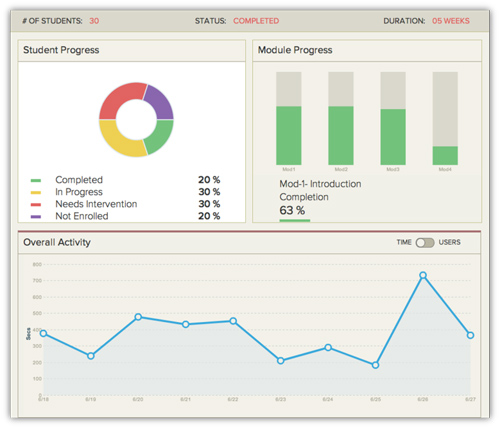
Figure 1: Course overview
Drilling down with the dashboard
After viewing this data, he clicked on the student progress chart, and it took him directly to the All Students view (Figure 2), where he could check out the progress of each student based on his or her module completion, quiz score, and class participation.
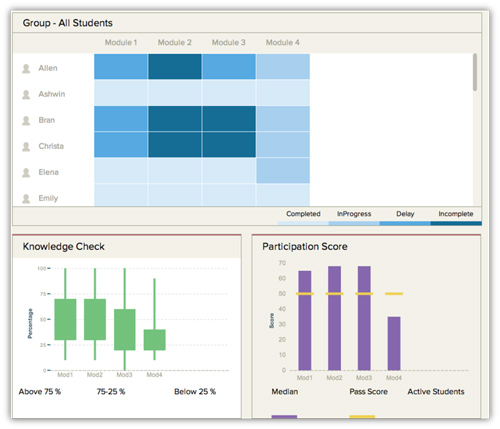
Figure 2: Report for all
students enrolled for the class
Professor Jones had enabled in-course collaboration for his eLearning course, which allowed his students to ask him questions—and to communicate with their peers, as well. This also provided a channel to the students to answer questions, and to follow questions that interested them so that they receive notifications when there’s any new activity on that thread. They were also able to like or dislike an answer posted by their peers. Dr. Jones made collaboration mandatory for his students by assigning a participation score to it. This helped him foster collaboration skills in his students. He gave the students incentive to do this, in form of marks he eventually added to their final course scores.
In the All Students view (refer back to Figure 2), he could see how all his students were progressing in the class. This view depicted module completion in the form of a heat map, and this allowed him to easily find out which students had completed the modules in time, completed with a delay, left incomplete, or were still in progress. Professor Jones was also able to dig deep and find more about a student’s performance in the class by just clicking on the student name in the All Students view. This feature gave him a detailed activity report on the student (Figure 3), the student’s quiz score as compared to the class, and the student’s participation score. He was also able to get a module-wise report to investigate the problem areas for the student in order to provide her with some remedial teaching. Dr. Jones was delighted to see that he could share the feedback or remedial teaching material in an email from within the learning dashboard and include a screenshot of the progress report.
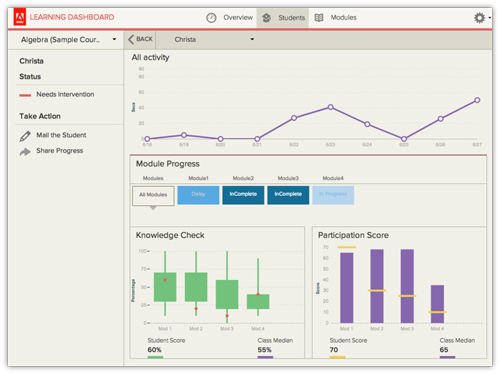
Figure 3: Individual Student
View page
Professor Jones was also able to generate a group-wise report (Figure 4) to see which students had completed the course, were in progress, or most importantly, the students who needed some help to complete the course. He was able to send a common email to them or share their progress status.
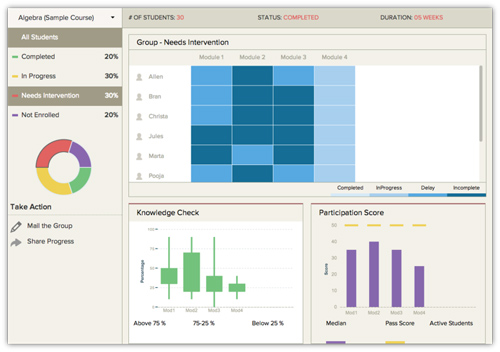
Figure 4: Group-wise report
Improving course quality
This dashboard also allowed him to check the health of his course by showing him the details about which were the most- or least-visited course screens and on which screens the students spent most or least time (Figure 5). Another dashboard option gave him a detailed report of the questions answered correctly by all or by none of the students. With this data, he was able to identify the extremely easy and extremely difficult questions that he could eliminate from the quiz, as these questions failed to discriminate among the students.
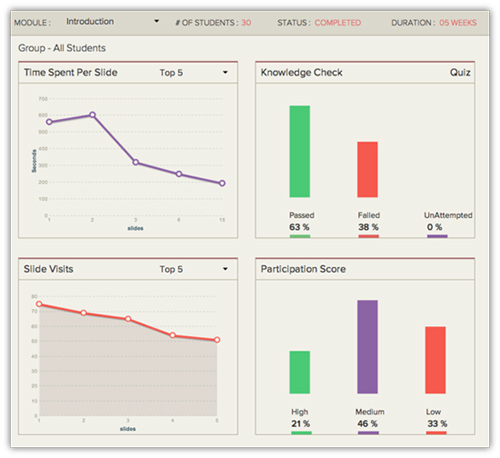
Figure 5: Module-wise report
Dr. Jones found these reports just right to gauge the performance of his students and provide them timely assistance to complete the course successfully. He felt that he had better control on his online courses and knew exactly how his students were performing in the class. He could track low performers and intervene early to help the students bridge their learning gaps and prepare them to learn the next set of concepts along with the other students.
Make learning analytics work for you
Learning analytics features in Adobe Presenter 9 make it possible to monitor learning performance from the course level all the way down to the individual learner. The designer can identify details of the course for improvement. The instructor or course administrator can drill down to look at significant aspects of learner engagement and detect where individuals may be experiencing difficulty. These capabilities represent the potential to make important enhancements to design and delivery of instructional content. Designers and instructors who make good use of learning analytics will improve the results of courseware use on an ongoing basis.



