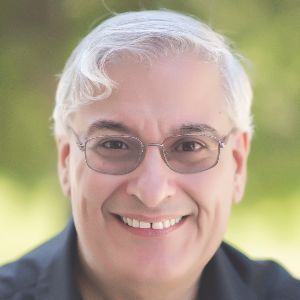Last month, I reviewed Modest3D’s Xplorer tool. This month’s review focuses on Modest3D’s other major content development tool, Modest3D Editor. Editor is a tool for creating 3-D interactive training solutions without coding.
Both the Editor and Xplorer tools are part of the Modest3D Suite, which includes four applications (Figure 1).
Figure 1: The Modest3D Suite
Creating 3-D interactive training applications is very useful when you need learners to focus on a complex process that requires a high amount of visualization and interaction. This is well-suited for training on complex equipment or on tasks that are dangerous or costly to perform in real-life, and where a learner benefits from visualizing the task in an interactive environment.
Editor gives you the power to open a 3-D virtual environment and:
- Use a drag-and-drop approach to assign interaction nodes to components in the scene.
- Connect each of the interaction points or nodes to define the path by which a learner will interact with the 3-D virtual environment, as shown in Figure 2.
- Reuse created strings of interactive sequences; save development time by using these as templates that you can share with others on your team.
I’ll touch on each of these features in this review and discuss how they allow you to create very cool learning applications. You can also check out the creation process in the video:
Figure 2: Modest3D Editor Storyboard—connecting nodes to form a lesson sequence
The approach
We talk a lot in eLearning about creating storyboards. We borrowed the idea, of course, from the film industry. Unlike a movie, though, the storyboards we create are not simple drawings that show how a scene will play on screen. Our storyboards tend to be much more detailed, in fact, because whereas movies are linear media, our eLearning lessons, when done correctly, are highly interactive and often multi-pathed. Movies provide the same experience for everyone; good eLearning should adapt itself to the learner’s needs.
In Modest3D Editor, the Storyboarder is where you create the logic for your lesson, defining how the virtual environment responds when a learner interacts with components in the scene. You start creating a lesson by first loading a 3-D model into Editor, and then assigning behaviors based on what happens when a learner interacts with different components associated with the 3-D model or models in the scene.
In the Modest3D Editor there is an Editor window and a Player window, as seen in Figure 3. You can drag components of the scene in the Editor Window directly into the Storyboarder to define the component with which a learner will be interacting in the lesson. You can preview the scenario in the Player Window.
Figure 3: Editor and Player windows in Modest3D Editor
A 3-D model is normally made up of several components. For instance, if you’re having your learners study how to perform a maintenance procedure on a car, you may have a car model in which each door, the hood, the trunk, the tires, the components of the engine, and other parts are all defined such that learners can work with them individually.
As stated, to create a 3-D interactive lesson you drag and drop different components of your 3-D model directly up to the Storyboarder. For example, you can grab a specific bolt from the 3-D model and drag it into the Storyboarder and the Storyboarder automatically creates a bolt node for you.
It’s a pretty smart system
The Storyboarder has a smart filtering system, only showing you the list of options that can be assigned to the specific object in question, or options that make sense, based on the preceding node, as seen in Figure 4. In addition, if you start typing in the storyboard to search for a specific functionality, the list will instantly use what you type as a filter to eliminate options that don’t match your search.
Figure 4: Example of automatically suggested Interaction Nodes
Creating multi-pathed lessons
The Storyboarder is flexible, allowing you to create multiple paths through a lesson, aligned with how learners can perform tasks in different sequences in real life. Each interactive component is defined as a node and, when nodes are connected, they form the flow of your lesson.
To create rich learning experiences, this requires that a learner has options if there are alternate ways to perform a task, so you should provide learners with choices and ensure the learning scenario can provide feedback on a choice. In some solutions, creating a scenario with multiple paths can create a lot of additional work, but in Modest3D Editor you create alternate lesson paths through a fork node, which allows learners to select one path or wait until they’ve completed all paths before moving forward.
Creating a template to repurpose a sequence of nodes
For times when you are using a similar node sequence, for example, the way you will have a learner interact with a bolt, it can become tedious to create the same string of nodes for what could be hundreds of items that are all to behave in the same manner in a scene when a learner interacts with a component. For example, let’s say that you want the learner to roll over an object to highlight it, roll off an object to unhighlight it, and click the object to both unhighlight and then animate it. Perhaps you would like to apply the same four actions you see in Figure 5 to other objects as well. You can collapse the actions and the object into a template that you name.
Figure 5: Example of a node sequence to remove a bolt
In Figure 6, you can see that we’ve applied the name Bolt Removal to the template and then applied it to a second object. Now the same actions are applied to two different bolts. If you want to change this template in other courses that have used it previously, you have that option as well.
Figure 6: Templating a node sequence and applying the template to additional bolts
Creating rich learning applications
As you add and connect more nodes, you are defining your lesson path. You can continue to add more options to give your learners a very rich learning experience. In Figure 7 you can see a built-out scenario, and the player view of the scenario in Figure 8. The learner can move around the room, make choices in response to prompts you provide, and get a strong understanding of how to perform those actions in real life. They can also see the negative consequences of making mistakes, all while in a safe environment. You can provide the learner with instructions on how to perform a task and have the learner interact directly with the scene to perform a maintenance scenario.
Figure 7: Example of a storyboard sequence for a disassembly scenario
Figure 8: Example of Player preview in Modest3D Editor: removing components
To learn more
Ready to jump in and try your hand at interactive 3-D without coding? Download the trial versions of Modest3D. Let us know what you think in the comments section below.