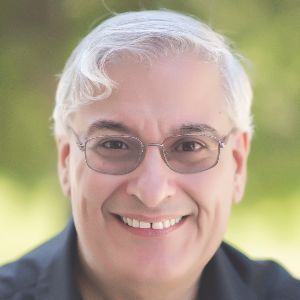As you know, iSpring Suite has been around for a while, as is evidenced by the fact that it’s now on version 9. As a PowerPoint-based set of tools, it has had a lot of fans over the years, and I count myself among them. For my two prior reviews of iSpring, go here and here. Now iSpring has added even more new features, and I predict it is about to add many more fans.
What’s new?
iSpring 8 included iSpring Cam, which had some useful, though limited, screen recording abilities. The separate iSpring Video Editor let you perform the most common edits needed.
iSpring Cam Pro
In version 9, iSpring Cam has been re-christened iSpring Cam Pro. It has had a huge make-over and combines screen recording abilities and video editor in one tool. It also includes several new features.
When you use iSpring Cam Pro to start a new video recording, several options become available. See Figure 1. You can move and resize the recording window, of course.
Figure 1: The screen recording options
As you can see, you have several options available:
- Choose to record just the screen, just yourself on a webcam, or both.
- If you have more than one microphone and webcam on your computer, you can choose which one of each to use (when recording yourself).
- When recording the screen, you can choose between Full Screen, a Screen Area, or an Application to record.
Once you have finished recording, you are given the option of including captions in the recording and how those annotations should appear. You can choose any combination of font type, size, and color, along with the shape background and outline colors. You can also save the change to your own profile name for quick recall later. See Figure 2.
Figure 2: Add and customize annotations to your recording
After that, the screen recording will open in the video editor (Figure 3). Here you can insert images, audio, text, shapes, videos, and more screen captures. You can mix any and all of these objects, and time them as you wish on the timeline. You can set the transparency level of any object so that, for instance, you can have a talking head video show the screen below it. You can also add transitions wherever you wish. Edit any element, copy, cut and then paste it, and more.
Figure 3: The Video Editor
For instance, if the annotation doesn’t quite describe the action to take, such as in Figure 4, just double-click and edit the text. In this case, I’d change it to Click the Tour option.
Figure 4: Edit any object
Interactions
In the past, only a couple of wizard-based interactions were available in iSpring. In version 9, however, twelve new interactions have been added. They include:
- Accordion
- Circle Diagram
- Cyclic Process
- FAQ
- Glossary
- Guided Image
- Hotspot
- Labeled Graphic
- Media Catalog
- Steps
- Tabs
- Timeline
Drag-and-drop quiz question type
The Quizmaker in iSpring Suite 9 now includes a drag-and-drop question type and it includes several options. You can make any objects draggable or act as targets, determine which objects should be dragged to which targets for the learner to get the correct answers, and make objects draggable but that don’t have targets.
You can also choose to have items that are dragged, snap to any target, just the correct target, or do not snap at all. If you choose to have items snap, you can determine whether they should stack randomly, cascade, tile, or at the center of the target.
If only one item should be dragged to a target, you can set it so that if the learner drags another item to the same target, the prior item will move out of the target and return to its initial location.
I really like that you can preview the drag and drop exercise right away to see how it works so that you can adjust anything you may want to change.
Much more flexible feedbacks
Feedbacks can now be full pop-up windows that can be scrolled and can include many images, videos, shapes, text blocks, equations, hyperlinks, and more. This allows for much more specific instructional feedbacks.
In fact, quizzing overall has become more flexible. Question layouts, results slides, and all other aspects of quiz questions are now customizable to a degree not seen before in iSpring.
So what do you really think, Joe?
I’m rather happy with the new version of iSpring and its cool updated new features. There is a lot to gnaw on in this version but so far I’m very impressed with what I’ve seen. As I use it on projects, I’ll report back any further thoughts I may have.
If you’ve used iSpring before, you’ll really love this new version. If you never have, you may want to download the free trial and see for yourself how useful a tool iSpring Suite can be. Download it at https://www.ispringsolutions.com/ispring-suite/download.html.