From the Editor: “Exploring Tech” is a new column in Learning Solutions Magazine. Brian Dusablon will discuss ways that he has found to help eLearning professionals and teams be more productive, and to solve the many administrative challenges that surround development of eLearning.
Scheduling meetings has been a problem for decades. For learning professionals, meetings are a critical part of the design and development process. We must meet with subject matter experts, stakeholders, graphic designers, teammates, reviewers, and many others. As a geek, I am frustrated by technology’s inability to solve this problem.
In recent years, however, I have discovered a few tools I use regularly that save me time and reduce the volume of emails I send and receive related to meetings. Unfortunately, I have not found a one-size-fits-all scheduling tool, so you may need to build more than one of these into your workflow. I hope these help you save some time and sanity!
Calendly
Probably my favorite time-saving discovery in recent memory is Calendly. Calendly is a scheduling tool that syncs with your calendar(s) and provides an easy interface for others to schedule meetings. With Calendly, you configure different types of meetings, set scheduling rules, and customize notifications, meeting details, and request forms. The simple interface for administrators and for clients or colleagues makes it easy to use (Figure 1).
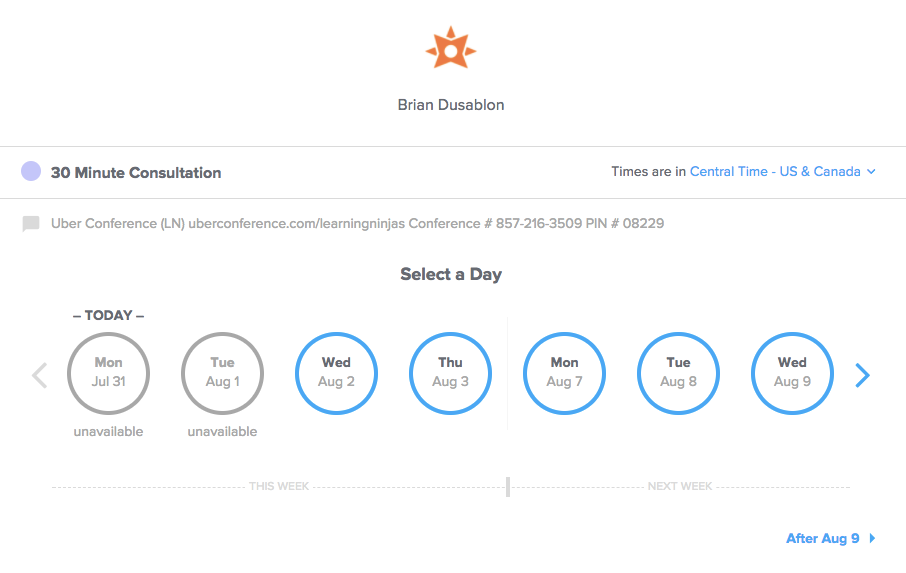
Figure 1: Calendly’s simple interface
When someone emails or texts me requesting a meeting, I simply respond with my Calendly link and ask them to select an available time slot. Once they complete the customizable form and select the time that works for them, Calendly handles the rest by:
- Sending an email confirming the request to you and the meeting requester
- Sending a meeting invitation for the right time in the appropriate time zone (automatic time zone detection!) with all the meeting details you have preset
- Adding the meeting to your Calendly dashboard
My favorite features of Calendly are the auto-buffer and meeting limit. It will never schedule events that overlap or are too close together, nor will it allow too many meetings to be scheduled per day (Figure 2).
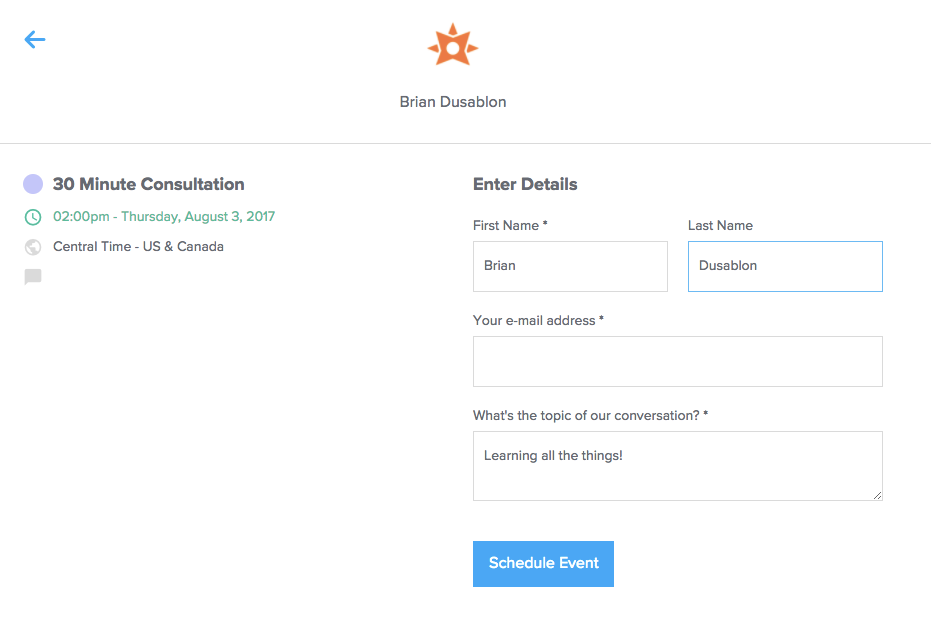
Figure 2: Scheduling a meeting in Calendly
Canceling or rescheduling is also automated, with one-click access to cancel the meeting or find a new time. You can start using Calendly for free for one meeting type (with Calendly branding). To turn off branding and add multiple meeting types, it’s $96 per year, which I will happily continue to pay.
Currently, Calendly works with Google, Outlook, Office 365, and iCloud. The mobile interface is excellent for administrators and invitees.
The lone drawback I have found with Calendly is that it is only good for scheduling one-on-one meetings or open sessions (such as a group webinar that multiple people can sign up for). If you have multiple people you are trying to coordinate a meeting time with, it is best to use one of the other tools I have outlined below. If you manage a team, there is a team edition that adds additional functionality for clients to book times with specific team members or open meetings that any team member can fill.
Doodle
Doodle has been around for a while. Its most recent overhaul of the user interface was much needed, cementing it as my favorite group-coordination tool for scheduling meetings. Essentially, you are sending out a poll to potential attendees. Once everyone has responded, Doodle automatically selects a time that everyone agreed to or allows you to select from the times everyone is available (Figure 3).
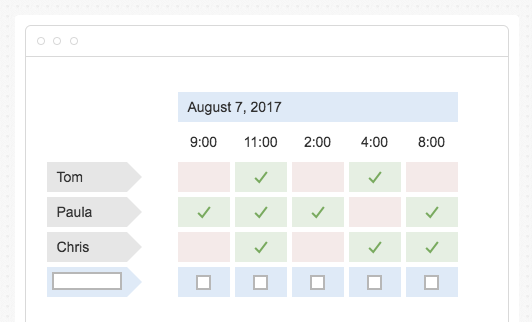
Figure 3: Doodle polls meeting attendees to find the best available time to meet
It’s simple. It’s free. It works. A mobile app is available for Android and iOS for administrating and sending invites. The mobile interface for respondents is simple and easy. Set up a “MeetMe” page if you want a Calendly-like page where users can select a time to meet with you (here’s mine). If you want to upgrade, you can remove ads and add some custom branding for $39 per year. You can also upgrade to a Teams account for a custom domain and the ability to manage users.
Doodle works with Google Calendar, Outlook, Office 365, and iCal.
Vyte
I first heard about Vyte in 2015. This app has seen a few updates and has an iPhone app for schedulers. It is similar to Doodle in that it allows you to select a set of times that work for you and then invite multiple people to respond as available or unavailable. Vyte will then select the best time and send out a meeting invite to all the attendees and to the scheduler.
The drawback for many will be that Vyte requires a Google account. Vyte currently has a signup form if you want be notified when it adds more calendar sync options.
Outlook and FindTime
In 2015, Microsoft introduced FindTime, a free extension for Outlook on OS X and Windows. FindTime provides a button in the Microsoft Ribbon interface to select multiple open time slots in your calendar and send them directly to invitees in an email as a visual calendar they can vote on. Invitees vote and FindTime sends a meeting invitation to all participants. Invitees do not need to be using Outlook to respond to your meeting polls, but organizers do need to be using Office 365.
The free Outlook mobile app, upgraded in 2016, includes a similar scheduling feature called “Send Availability” that does not require organizers to have an Office 365 account. In the mobile app, you select times that work for you and Outlook generates an email with simple links for invitees to select.
Other tools
- x.ai: An AI-enabled “personal assistant” that schedules meetings for you
- Timebridge: Inbound and outbound meeting scheduling for Outlook and Google Calendar



