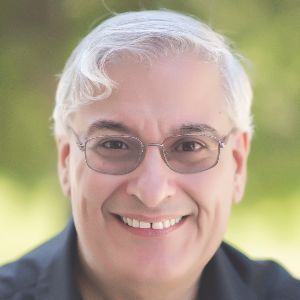ko·an ('koän) (noun): A paradoxical anecdote or riddle, used in Zen Buddhism to demonstrate the inadequacy of logical reasoning and to provoke enlightenment. In Japanese, it means “matter for public thought,” and it derives from the Chinese gongàn, which means “official business.”
Romain Gagnon, the founder and CEO of Koantic, named his company this way both because he likes the idea of koan as asking questions that lead to enlightenment, and because coupling that word with the suffix -tic makes the combination “koantic” sound a bit like “quantum.” Quantum, of course, is defined as “the minimum amount of any physical entity involved in an interaction.”
Gagnon understands that human attention spans have taken a bit of a beat-down lately. We now seem to have so many ways of distracting ourselves that it is all too common for us to not be able to focus on a task as easily as we once could. This is too broad a generality, of course, but it’s hard to deny that eLearning courses, modules, and lessons have all become shorter and more focused. In the 1990s, it was not uncommon to have eLearning courses that comprised 50 or 60 lessons, each lasting 20 minutes or more. Now, a three-hour course feels long to many.
Koantic exhibited at DevLearn this past November, and I had the pleasure of meeting with Gagnon and seeing what Koantic can do. Let me explain my take on what you can do with Koantic.
It’s all about video
Ah, video. We hear the statistics. Over 180 million people in the US alone use YouTube. Each year we watch over 46,000 years’ worth of content, and the average time of each session we spend on YouTube is about 40 minutes. That equates to six billion hours of video watched each month on YouTube alone. So maybe, just maybe, video is not just a fad, right?
In eLearning, video has also become easier to use, riding the coattails of the technology that has made YouTube and Vimeo and many other sites possible. Servers are faster, bandwidth is broader, and we’ve become quite accustomed to Internet movie channels like Netflix. We’ve already forgotten how difficult it was to see video over the Internet just a few short years ago.
Koantic is a tool of the modern video age. It is web-based, of course, as almost all modern tools are. You can import video, edit it, and customize it. There is a Koantic mobile app in development that you can already download, though it’s not officially released. Using the app, available for Android and iOS devices, I shot a video and then instructed the app to create a new course. The video uploaded automatically to the Koantic site and within seconds appeared in my account. Alternatively, you can just upload the video to use it in a course that you have already created or that you intend to create later.
I should note that it is not absolutely necessary to use video in Koantic. You can, in fact, create more of a standard slide-based course. However, as I’ve noted, Koantic is built around the idea of using videos, especially those that support microlearning.
Two approaches
Besides shooting video on your mobile device and then uploading it, you can also create courses on the Koantic site. There are two ways to create a course in Koantic, as seen in Figure 1.
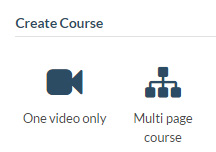
Figure 1: Two ways to create a course in Koantic
Choosing one video only, you can use a video you’ve already uploaded or you can upload one video at a time. You then have many editing options. For instance, you can remove or change its audio track and even add video-in-video (also called PIP: picture-in-picture). You can stitch videos together and more.
Multi-page courses give you extra options, as you can see in Figure 2.
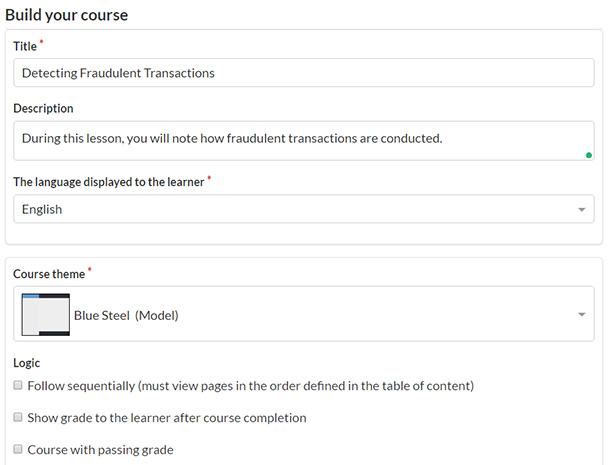
Figure 2: Building a multi-page course
Lots of features
While video is the focus, there are plenty of other elements you can add to your lessons and courses.
- Screen recordings, using an extension for the Chrome browser
- Webcam videos
You can then add to the video those elements you see in Figure 3.
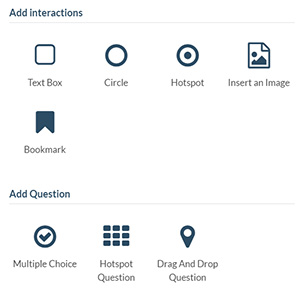
Figure 3: Elements you can add
The first section (“Add interactions”) lets you insert images and create text boxes, circles, bookmarks, and hotspots (markers). What makes them interactive? In each case, you can choose to have the learner:
- Click to open a webpage
- Click to jump to a video time frame
- Click to show a tooltip
- Hover to show a tooltip
- Click to resume the video
I found the first two elements, Text Box and Circle, very similar because both allow for text to be included and both can be changed in terms of colors. You can also include links in the text to jump out to other sites.
The only real differences I saw with a text box are that you can make it scrollable and you can have a small arrow pointing out from the text box from any of its four sides. The arrow is a bit subtle, though.
The question types include:
- Multiple choice, both single answer and multiple answer
- Hotspot questions, which are quite nice because you can provide the learner with answer choices that are text boxes, circles, hotspots, or images
- Drag and drop, which allow for text boxes and circles as drop zones and images, or text boxes and circles as items the user can drag
Animations
Almost any of the above additions that you can make to a video can have animations applied when they appear and when they disappear. They include:
- Fade in/out
- Flip
- Flip and bounce
- Swoop
- Whirl
- Shrink
- Expand
- Bounce
- Bounce and move
- Slide
- SlideBig
- Perspective
Customization
Each of the features you see is customizable to a good degree. The text editor has almost all the customizations you’d expect, and it even has tables and horizontal lines. See Figure 4.
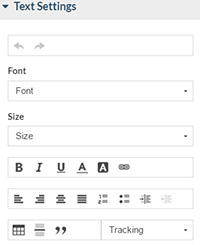
Figure 4: Text editing
See how the course will look on different devices
View the course in different screen sizes so you can see how it will appear on different devices. Click one of the sizes, and you instantly see how it will appear in that size. See Figure 5.
![]()
Figure 5: Screen size choices
Publishing your courses
When you publish your course, you download it as a ZIP file, at which point you can upload it to your learning management system. If you choose “Stand alone,” as seen in Figure 6, know that you cannot run it in a browser directly. You have to load it through a web server, though of course it can be your own local web server using localhost, as you see in the figure.
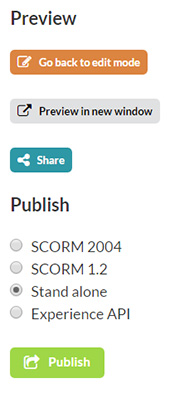
Figure 6: Preview and publish
Collaboration
There are some nice collaboration options built in. You can have team members add comments and tasks. You can track comments as well as tasks. There is also an “Activities” section that shows you what activities have occurred with the lesson thus far. See Figure 7.
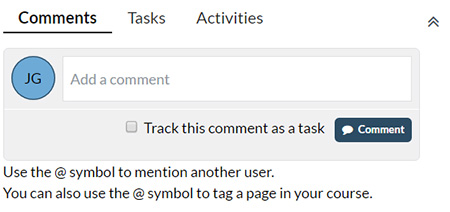
Figure 7: Collaboration options
Improvements I’d like to see
This is a pretty cool tool. I like it a lot. That being said:
- When I upload images and videos to my account, I can only upload one at a time. It would be nice if I could gather several images and videos I know I’ll need and choose them all to upload. That would save time.
- It’s nice that a screen recorder is built in using the Chrome extension. You had better check your microphone levels elsewhere before you start, because there’s no ability to do that from within the Koantic Chrome extension. You might be better off using Camtasia or Captivate and then uploading the resulting MP4 file. That being said, the screen recorder works and you may find it quite suitable for your needs.
- The timeline is not full-featured like that in Captivate or Storyline. The only indications concerning where elements have been added are small blue lines, which don’t let you distinguish what is located there until you move to those locations.
- The video editing tools are based on time codes, so you can’t just position your playhead at a point in the video and trim.
Pricing and final thoughts
There are four pricing levels:
- Personal (videos only), $9/month or $90/year
- Starter, $79/month or $790/year
- Professional (4 – 10 authors), $199/month or $1,990/year
- Team Edition (11 – 20 authors), $349/month or $3,490/year