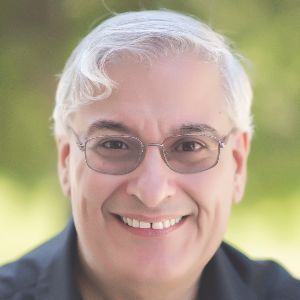This month I decided to take a look at two tools that have been on my list to review for the last few months: eXe, the eLearning XHTML Editor, and nimbleAuthor from elearning247.
eXe—eLearning XHTML Editor
eXe is an open source authoring tool that piggybacks on the Firefox browser. It’s free to download and use and, as open source, you can even download the source code if you’re a programmer who wishes to update and customize the source code. There are versions available for Windows, Macintosh, and Linux. The idea behind it is simple: create eLearning without needing to know XHTML. In truth, the tool feels clunky, buggy, and not ready for prime time. In trying this in the latest version of Firefox, I received several illegal-operation errors with the direction to restart Firefox each time. If you try to close eXe by clicking the X in the title bar (Figure 1), you are told not to do that, but to use File > Quit, which is a bit odd.
![]()
Figure 1: Don’t try to close eXe by clicking the X in the title
bar. Use File>Quit instead
If you can get around the bugs, you may find this free tool useful, especially if you work in academia, as it is clearly geared toward teachers (Figure 2).
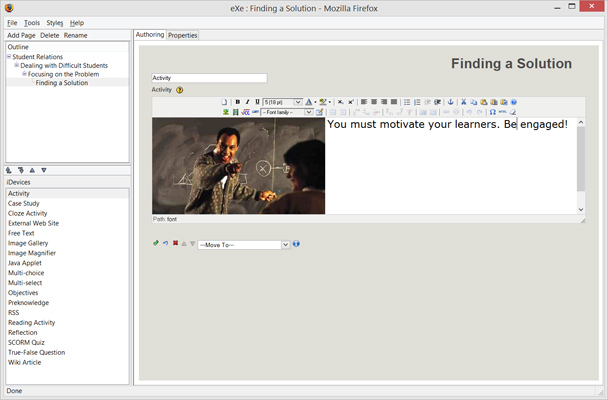
Figure 2: eXe
You use a tree diagram to build your course and can split your content up into topics, which you can split into sections, which you can then split into units (Figure 3). You don’t need to use all the levels and you can name them anything you wish.
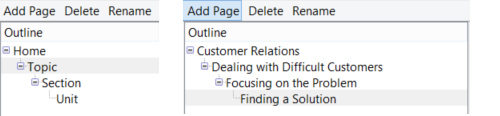
Figure 3: Building a course using eXe involves a tree diagram
You can place content at any level, and the content is any of a list called iDevices (Figure 4). Many of the iDevices use the same editor, which allows you to mix linked images and videos, math equations, and text to create a user experience. These building blocks include a nice varied mix and once you’ve included an iDevice, it’s easy to move or copy it to any other part of your course.
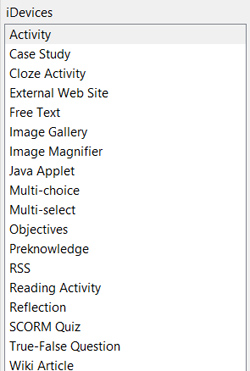
Figure 4: Content building blocks in eXe are called iDevices
When ready, you can then export your course to SCORM 1.2 or any number of other options, and put it on your own server or in your LMS (Figure 5).
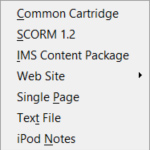
Figure 5: eXe provides several export options for your course
I think eXe has a lot going for it, especially as it’s free, but it won’t replace a more robust eLearning development tool in its current state. If you’re looking for a free tool that may require you to learn to work around some idiosyncrasies, take a look at eXe. Learn more at http://exelearning.org/.
nimbleAuthor
nimbleAuthor is part of the nimbleLMS family, so it’s part of a complete environment in the cloud and, in case you forget that, the background for the website is a sky full of clouds. It feels slick and very friendly. You can even try an interactive demo of how to author in the tool without signing up so that you can get a feel for nimbleAuthor. That shows a lot of confidence on the part of eLearning247, the parent company. My review covers only nimbleAuthor, and not the LMS functionality to which you can tie it. You can publish to SCORM 1.2 and host the lessons in your own LMS as well.
Being cloud-based, nimbleAuthor shares some advantages with other tools in the cloud. For example, it will automatically keep a history of the last six versions of your course, though you should of course remember to save your changes. It is also likely to be updated more often than an installed tool.
Like eXe and several other authoring tools, you build your course in layers. A course contains lessons, which contain topics, which contain pages, though you can name each level what you wish. Each page can use a layout template or can be free-form. Templates (Figure 6) include presentation, exercises, and interactions:
- Empty page
- Text with image on right
- Text with image on left
- Text with image above
- Video and text
- Multiple choice exercise
- Multiple choice exercise with image
- Drag and drop exercise
- Satellite interaction
- Reveal interaction
- Tab reveal interaction
- Text matching exercise
- Reflective text interaction
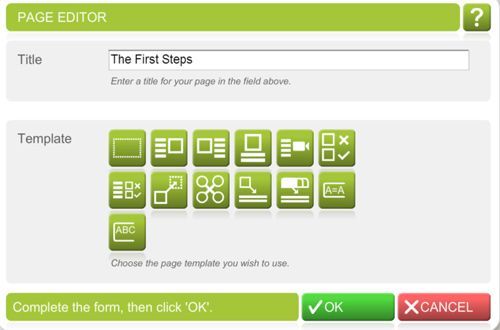
Figure 6: nimbleAuthor’s templates
Figure 7 shows a menu of options available whenever you’re editing.
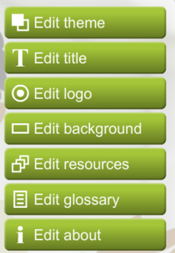
Figure 7: nimbleAuthor’s editing options
Editing a theme means changing the colors on the screen, nothing more. You can change the theme color separately for assessment questions. There are 24 colors presented, but you can also paste in a hex code from Photoshop or other image editor.
You can change the title text and the images for the logo and background to whatever you wish. You can also provide a list of resources in the form of titles and hyperlinks, set up a glossary with terms and definitions (text only) or create an About screen too (text only with links) if you wish.
Assessments allow you to choose randomly from pools of questions that you set up. As noted above, there are four types of questions you can create:
- Multiple-choice exercise
- Multiple-choice exercise with image
- Drag-and-drop exercise
- Text-matching exercise
The Text-matching exercise lets learners type an answer to a question and then lets you decide if they’re right depending on whether the answer is exact, close, matches any word, or matches all words. The drag-and-drop is limited to text items only and you can have up to eight draggable text items and five target areas.
On any page, you can add title and body text, warning text, quote text, images, rollover popup text, and comments (only you can see the comments) (Figure 8). Drag each to where you want it on the page and then edit it as you like. You can add as many of these elements as you like. You may also add one audio file and can provide a transcript as well. It appears, however, that you can only add video to the page types that support it, which currently appear to be only the Video with Text and the Empty Page layouts.
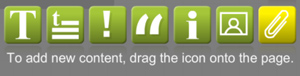
Figure
8: To add text of various kinds, drag the appropriate icon into position,
drop it, and edit
At one point, while editing a drag-and-drop exercise, I got an error that the Shockwave Flash plug-in had stopped responding and I had to reload. Luckily, I didn’t lose all my work.
nimbleAuthor is free to try for two weeks, after which it costs £850.00 annually (in British pounds, about US $1,300).
Learn more at http://elearning247.com/nimble/.
Conclusion
Two tools, very different from each other.
You download and install eXe on your computer. It looks a bit sparse though it has some nifty features. It does not appear very stable, however, so I don’t recommend it in its current form in spite of the fact that it’s free. Learn to get around the bugs and you’ve got a free tool to use.
nimbleAuthor stays in the cloud. It looks fun and elegant to use. It uses page layouts in most cases, which makes it easier to use but also limits its function set. While you can start with a blank page and in most cases create what you like, you will find limits to what you can do in many cases. Of course, nimbleAuthor is not free.
You may find your experiences differ from mine in the use of either of these tools. Please feel free to share your own experiences below.