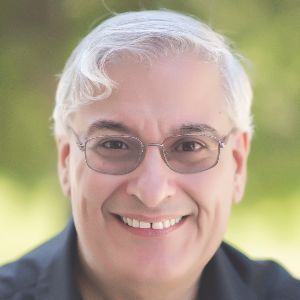It seems only yesterday that Adobe released Presenter 9, though it was actually last autumn. While some may find these releases too frequent, I love the fact that I don’t have to wait that long to see a release that takes advantage of the latest platforms and technology.
In this review, I’ll let you know what I like about the new version and what I think Adobe should consider in the next version.
So what’s new?
I can see 10 main new features in Adobe Presenter 10.
1. Publish to HTML5
It’s about time that Presenter is able to publish to HTML5, as many other PowerPoint-based tools have already been able to do so for some time now. Having had to wait is not necessarily a bad thing, though, because I think Adobe got this one right.
For the last couple of versions, Adobe has provided a free mobile player app to use on mobile devices, so that learners are able to access lessons published from Presenter in Flash format. Now you can instead publish directly to HTML5 and allow learners to access your lessons on their mobile devices without an app. You can include any PowerPoint objects as they are now fully supported (as far as I’ve been able to discover) and of course Presenter-specific objects too. As you can see (Figure 1), Presenter lets you publish to SWF (Flash) or to HTML5 or to both versions at once. Publish to both and give everyone the same link. Behind the scenes, the Presenter-published file will automatically navigate to the Flash version for those browsers that support it and to the HTML5 version for those who don’t.
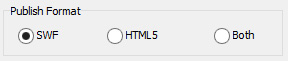
Figure
1: Presenter gives you publishing format choices
Why have both rather than just HTML5? Well, for one thing, some browsers still don’t support HTML5 well. Older versions of Internet Explorer, still standard in many organizations, may be able to run Flash sites easily but not HTML5. Secondly, HTML5 is usually going to include more files and be bigger overall by its very nature; and compressed Flash files download faster.
2. Quizzes and progress tracking in HTML5
Presenter 10 also fully supports your quizzes and quiz questions in HTML5. It ensures and saves learner progress in your LMS when you publish to AICC, SCORM 1.2, SCORM 2004, or the Experience API.
3. Presenter Video Express
Adobe remade this and now includes sample videos created in Presenter 10.
Adobe added several new themes, and toggling between Presenter, Screen, or Both now can happen with one click.
They improved other features, including trimming video portions, extending different views, panning and zooming, and more. You can now add multiple instances of lower-third text (familiar to all video pros). (Also see “Improved User Interface” below.)
4. HD video regardless of hardware
High-definition video is easier to have now right on your computer. The video editor gives you several options to improve the quality of your video file such as removing noise and balancing colors.
In addition, you can now capture the screen at full resolution if you like.
5. Video analytics and learner intervention improved
If you liked the Analytics Engine in the prior version of Presenter, you’ll like the current one even more. The analytics are now more complete, so you can check the Analytics Dashboard to see metrics that will tell you how engaging your videos and presentations are, how long they spent in any particular slide or section, and which modules they took and which they tended to abandon.
You can also use this information to direct individual learners to other portions of your course or resources outside your course to help them catch up when you see that they are falling behind.
6. Collaboration
Adobe improved this cool feature in version 10. Now you can let learners comment on any portion of your lesson or post questions that you or other learners can answer. You can act as moderator and track who is participating, and even reward those learners who participate a lot by giving their comments from one to five stars.
The instructor can also add questions and then moderate the responses learners give to those questions.
7. Tablet support
You can now offer several new features to learners using a tablet when they point its browser to a Presenter-published website:
- A new visual table of contents ribbon is accessible at the bottom that allows learners to browse through and jump to any slide.
- Learners can turn speaker notes on and off.
- Tap the screen to show or remove the table of contents.
- Swipe left and right to move from slide to slide.
8. Improved user interface
I can see improvements in several interface areas of Presenter. The one I like the best is the improved method for switching between presenter (you on a webcam) and screen when creating your screen videos. There used to be four buttons, there are now three (Figure 2): Presenter alone, Screen Alone, and a toggle button that places the Presenter to the left or the right of the screen playback.
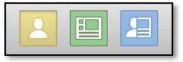
Figure 2: It is now easier to understand how to switch between views
when creating screen videos
In addition, when you switch the layouts, you can now just drag the start- or end-point of the layout on the timeline easily. The same idea for pan and zoom: You can now just move the pan/zoom icon on the timeline to change where it starts.
9. Pause and resume
Call this bookmarking if you like. When you exit a lesson created in Presenter 10 and return to the LMS, you can continue the next time from where you left off. This works even if you were on your desktop computer and then switched to your tablet later. That’s pretty cool.
10. SRT (Subtitle) Closed Caption files
SRT files are interchangeable with other applications that use them. They are a standard format for closed captions. Presenter now lets you save all your closed captions to an SRT file, which will contain each closed caption with its time stamp.
What’s missing?
It’s hard to find fault with a product that still costs only $15 a month under its subscription plan; but that doesn’t eliminate my need to wish for more nonetheless.
- More video-editing abilities. This may seem a bit of a cheeky request because there are plenty of strong video editors out there, but I’d love to see the ability to add transitions between scenes, selecting from a myriad of cool ones.
- Improved character interface and more characters. It would be cool if Presenter were to let you edit the illustrated and photographic characters before putting them on the screen so we could choose to have only the head, for instance, and then position it or change its expression, especially in the case of the illustrated characters.
- More learning interactions. The more, the better! These make it so easy for developers to add interactivity and such into lessons. Speaking of these interactions, I never use the gaming ones myself, but I suppose others do find a use for them. I’d like to see more of those geared toward adult learners.
Is it worth licensing?
Yep, you can’t go wrong at the subscription price or even if you were to buy the full installed license. I highly recommend using the subscription model as you will get new versions and updates of Presenter every time they release them. I know a lot of people are using and loving this product, and I am among them.