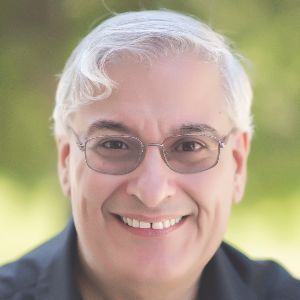Composica Enterprise is an eLearning development tool that may never have caused a blip on your radar screen. Now may be the time that you take a closer look. I’ll place my focus in this review on the primary differences between Composica and similar tools.
True group authoring
You author in Composica on the web, just as with other online development tools, but Composica’s web-based authoring has built-in group development functionality. Authors are locked out only at the page level, meaning that you can have multiple developers working on the same lesson, just not on the same exact page at the same time.
Composica has task management built in. You can assign authors to three levels: Developers have access to everything, contributors can access most features, and reviewers can’t add anything new but can make minor edits.
Built-in social and workflow tools
When in Composica, you have access to two dashboards, Main and Project; see Figure 1. Through the dashboards, you have access to a number of social authoring features such as chats, blogs, a task list, and search abilities across projects or specific to your open project.
You can also tag assets to allow for easier searching and organization and use a Media Explorer that lets you access media across all of your projects as well as those within your group.
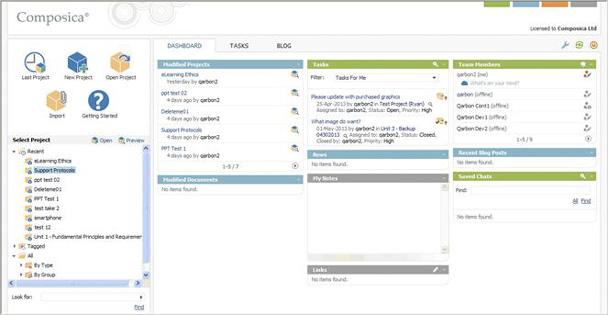
Figure 1: The Composica Dashboard
The Composica workflow
When you create a new project in Composica, a wizard takes you through a few quick steps.
- Choose the type of project you’d like:
- Blank project
- Styled project
- Duplicate of an existing project
- Instructional-design-based project
Styled projects, though not new in Composica 6, do have several enhancements to aid the author. They let you choose from several system styles and set features such as color choices, default page layout, and navigational elements, after which Composica automatically creates your initial project; see Figure 2. Of course, you’re not locked in at that point. You can customize any element at any time and you can use a style from a different project.
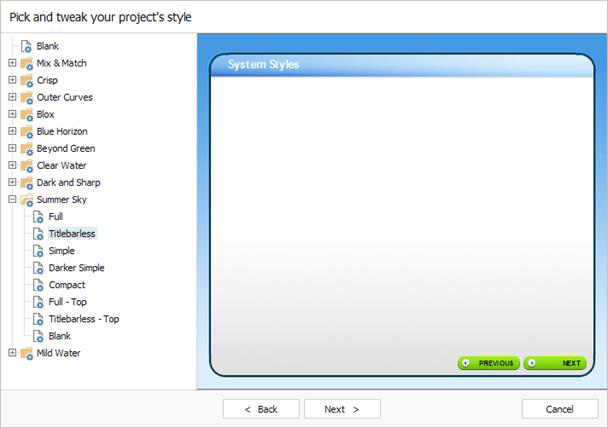
Figure 2: Composica Project Styles
- Choose your primary target device; see Figure 3.
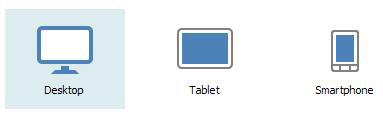
Figure 3: Composica Target Devices
- Finally, choose your run-time properties, as seen in Figure 4. Here are the choices you have, which gives you a good idea of what is possible for learners. You can accept all the defaults or change any of the options here, now or later.
- Window: Choose the document design size, the type of window, and whether the user can scale the window.
- Settings: Set up page launch and relaunch options as well as media detection.
- Social Media: Show or hide blog on launch page, set moderator password, and choose learner authentication and URL engine options.
- SCORM: Determine the SCO hierarchy levels and configure SCORM 2004 and SCORM 1.2 behaviors to meet compliancy requirements.
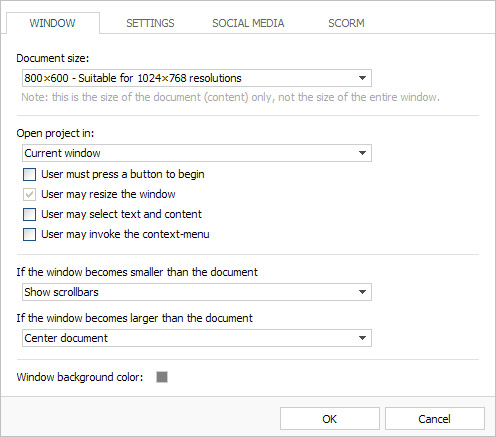
Figure 4: Composica Run-time Properties
The main Composica interface
After Microsoft changed its Office products to use a ribbon interface there was a lot of grumbling at first, but users quickly became enamored of their simplicity and ease of use. They liked how the menus would switch to the most appropriate tab depending on what the user clicked. More and more we’ve seen a similar interface being introduced to development tools, including those for eLearning. Composica is no exception; see Figure 5.

Figure 5: Composica Ribbon Interface
Editing your projects
Another popular interface element is the tree-view, and it becomes evident when you start editing a project; see Figure 6. You can share the left pane with a Properties panel or dismiss the Properties at any time. Note the tabs that are also available, making it pretty easy to switch between option panes.
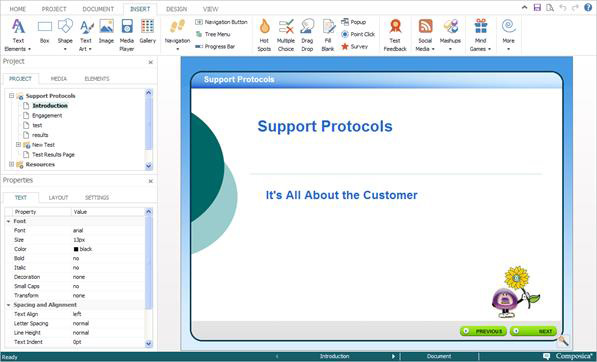
Figure 6: Composica’s Editing Interface
The menu options also give you a very good idea of the impressive array of options that are available to you; see Table 1.
|
Home menu:
|
Project menu:
|
|
Document menu:
|
Insert menu:
|
|
Design menu:
|
View menu:
|
Previewing and publishing
While editing, you can pretty quickly preview your project so you can see what the user will see. Publishing offers you several options:
- Web server: Publishes the project to the web server on which Composica is installed, providing a link to be used by learners.
- SCORM 1.2: Generates a content package fully compliant with SCORM 1.2.
- SCORM 2004: Generates a content package fully compliant with SCORM 2004.
- PDF document: Creates a static PDF file to use as a handout or to print.
- ZIP file: Generates a compressed zip package.
- Executable application: Publishes the course as a stand-alone executable application you can launch in Windows.
- Installation package: Creates an installation package to install a stand-alone version of the course in Windows.
Composica uses HTML5 standards, including new tags such as <canvas>. If you avoid the use of Flash objects, you’ll be able to offer learners a link that will work virtually anywhere.
Other features
- Section 508 compliancy is built into Composica. You can also add your own narration and closed captioning.
- Interaction types include the following. They can be used for practice or placed inside tests.
- Hotspots
- Multiple choice
- Drag and drop
- Fill in the blank
- Popups
- Point click
- Surveys
- Five Mind Games are included; see Figure 7.
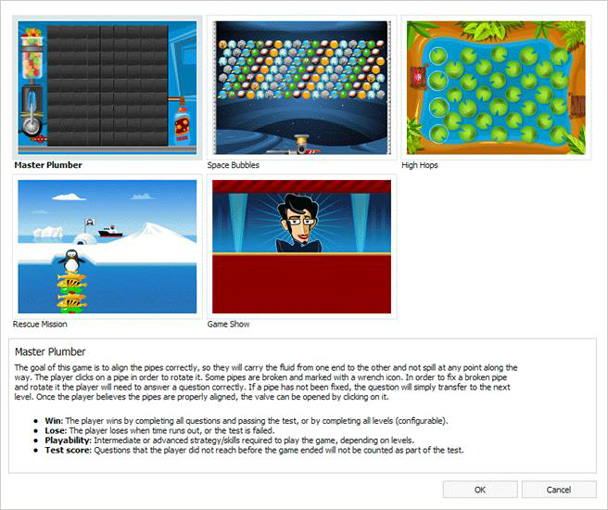
Figure 7: Composica’s Mind Games
- Tests contain pages with activities in them. The learner gets scored based on performance in these activities. You can set time limits, passing scores, number of attempts, randomization options, and question banks usage, and configure tests in other ways. Learners can see a detailed report of their test performance when done with a test.
Pricing
Qarbon (a reseller) offers several levels of pricing:
- One author:
- $150 per month, or
- $1,475 for an annual license, or
- $2,950 for a perpetual license.
- Five authors:
- $650 per month, or
- $6,500 for an annual license, or
- $13,000 for a perpetual license.
Qualified educational institutions can obtain Composica Enterprise at reduced prices. In addition, you can add those on your team who are not actual developers, such as reviewers and viewers, at no cost.
Technical specifications
Minimum system requirements for learners:
- Browser: Internet Explorer 8+, Firefox 4+, Chrome 20+, Safari 5+. Older browsers are not supported. Adobe Flash Player may or may not be required, depending on the features authors chose to use in each course. The following features require Flash: Mind Games, embedded FLV videos.
- OS: Any OS capable of running one of the above mentioned browsers, including Windows, Mac OS X, Linux, and Android.
Minimum system requirements for authors:
- OS: Windows
- Browser: Internet Explorer 8+. Composica also offers a downloadable lightweight desktop application that connects directly to the application without having to use any browser. Adobe Flash Player may or may not be required, depending on the features authors chose to use in each course. The following features require Flash: Mind Games, embedded FLV videos.
Limitations
As indicated above, the main limitations for many will be that you must use Windows and Internet Explorer 8+ to develop, or use Windows and the desktop application that Composica provides. There is no developer version for Macintosh or other platforms.
Learners must have a recent version of a browser, though it can be any of the four major browsers and can run in any desktop operation system. There are many organizations that are still standardized on IE 6 or 7, and that simply won't do.
While I often say that the cost of a product must weigh the initial price as well as the efficiency of the product, the truth is many organizations may find Composica's price a little high when compared with other products, though it is on par with several others in its class.
Final thoughts
Composica Enterprise is among those eLearning development tools that are neither the least nor the most expensive. While pricing is always a consideration, you must also take into account how much faster a tool may be to use than another. No scripting, but quite a bit of flexibility means it may be a very good fit for a middle-to-large-size organization. I welcome your thoughts if you have experience with Composica Enterprise. Write them in the comments section below.