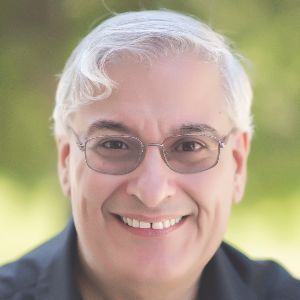I have written many authoring tool reviews, and this is the first time I’m writing about a tool that is being reviewed not only in publications of interest to eLearning developers, but also in PC World Magazine and other consumer periodicals (see the links at the end of this review). In fact, Camtasia is a tool that has proven as popular with video production personnel as with those who are creating learning applications.
If you’ve used Camtasia before, it’s important that you know that Camtasia 8 is a reboot, rewritten from scratch. As popular as Camtasia has been in the past, TechSmith has now amped up the feature set and given everyone a lot more power for creating and editing video, all for the same $299 price (for Windows—a Mac product is less feature-rich, at a lower cost). However, you also have the ability to add quizzes and other interactive elements, and this has become much more elegant and simple in Camtasia 8.
Camtasia has a lot of power under the hood and it is also relatively easy to use.
The features of Camtasia Studio 8
The basic approach to creating a video-based experience in Camtasia does not take long to master, though there are many features that you may not see immediately and that will cause you to smile as you continue to learn them. Figure 1 shows the basic layout of Camtasia.
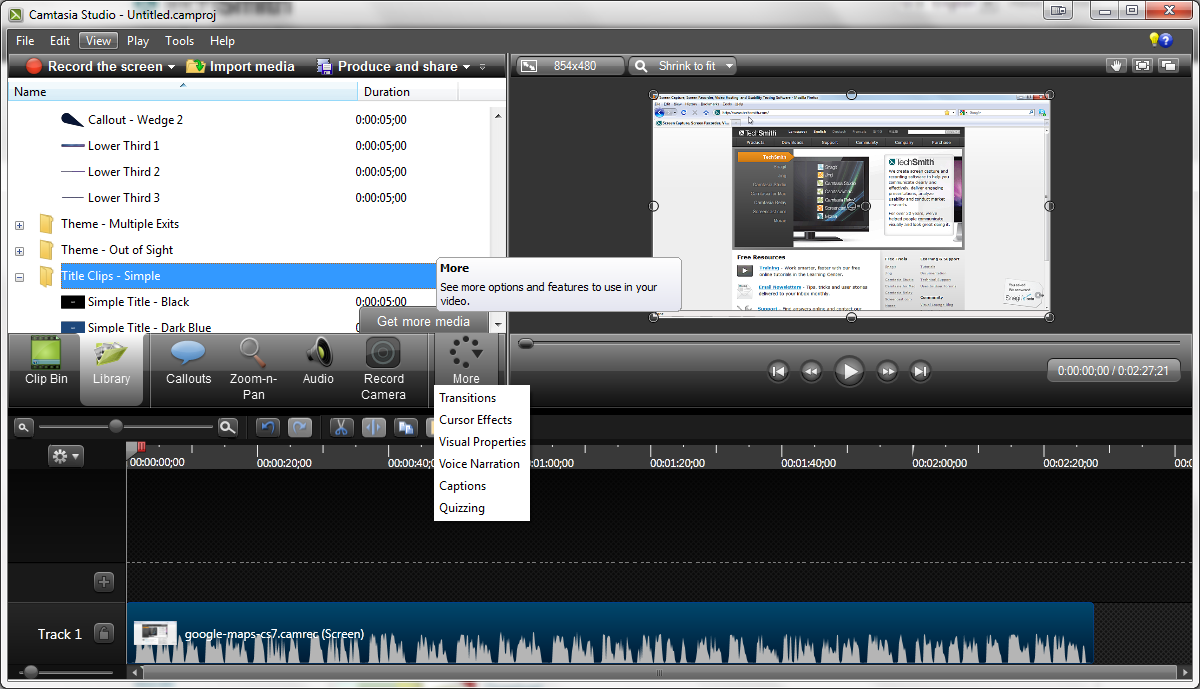
Figure 1: The Camtasia layout
Create a video
You can create a video in a number of ways:
- Record from a webcam
- Record a screencast
- Record from a collection of images, animations, or audio and video elements that you place on the timeline
- Mix any of the above!
Figure 2 shows the initial recording choices.
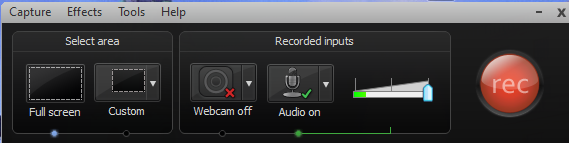
Figure 2: The Recording dialog
Create a screencast
You get plenty of options when recording your screen.
- You can capture the system audio so that you deliver a complete experience. For instance, you can capture a screencast of a website and include music, narration, and sound effects coming from the website as well as the visuals.
- You can resize the recording video while you’re recording. Yes, you can resize right in the middle of recording, a cool feature.
- You can use automatic captions that the system generates, such as tool tips. These are embedded in the video so they are not editable later.
Create a library of assets
Camtasia comes with many themes that include everything you need in order to have a beautiful and consistent look to your videos. A library of music, title clips, and theme images is available out of the box, and many more are available for free download. You can use these individually or collectively to enhance your videos further.
Enhance your video
You get plenty of options after recording your screen. You can:
- Add images, animations, audio, and video (your own or those that come with Camtasia)
- Add hotspots anywhere you like so that your viewers can click and learn more
- Zoom and pan to focus the learner’s attention on specific areas of a screencast or other video elements
- Create transitions to help people, well, transition from one scene to another
- Add closed captions, which you can edit, to assist those who cannot hear the audio
Add quizzes
You can add quiz questions to your video. You can insert:
- Multiple choice
- Fill in the blank
- True/false
- Short answer (text entry)
Note that the above work when you produce to Screencast (see the section “Produce your video” below).
Use a high resolution video frame rate
The number of frames per second that Camtasia can capture in the videos it creates has increased from 15 to 30, so now you can provide very professional results. The difference can be remarkable. TechSmith has provided a side-by-side comparison example you can see on YouTube: http://youtu.be/rC2Q2tzViDY.
Take advantage of an infinite number of tracks
If you’ve used Camtasia before, you’ll be delighted to know you can now have as many audio and video tracks as you like. Heck, even if you haven’t used Camtasia before, that probably tickles you pink! This is quite a feature, especially for such a low-cost product.
Tap into an infinite number of animations
TechSmith has also removed any barriers to the number of animations you can include.
Use the PowerPoint add-in
Besides the regular Camtasia application, you also get a
PowerPoint add-in, ![]() , so that you can take advantage of
existing PowerPoint files. It allows for several options, summarized in Table
1.
, so that you can take advantage of
existing PowerPoint files. It allows for several options, summarized in Table
1.
| Start recording the PowerPoint presentation | |
| Record audio for the PowerPoint slides | |
| Add a video recording within PowerPoint | |
| Preview the camera during the recording process | |
| Set the recording options | |
| Get help |
Table 1: The Camtasia PowerPoint add-in
Produce your video
You have several options for the video you’ve created and edited. You can save it:
- Locally as an MP4 file at different resolutions, with or without a player, including an HTML5 player
- On YouTube so you can share it immediately with others
- On iPod, iPad, iPhone, or iTunes as an M4V file
- On QuickTime or Windows Media Player
- On Screencast, a site provided by TechSmith to allow you to share your interactive video
- Audio only, if you wish to create a podcast from your video
Limitations of Camtasia
It’s pretty evident from the above what you may think is missing from Camtasia. It is not a replacement for an eLearning development tool such as Storyline or Captivate, so you won’t get all the kinds of interactivity that you might expect. This is, after all, an excellent video capture and editing tool that has really nice enhancements to allow for some interactivity. On the other hand, much of what you can do in Camtasia is not available in a typical authoring tool, so Camtasia is a welcome addition to an eLearning professional’s tool set.
Links to consumer reviews
- PC World:
http://www.pcworld.com/article/2025498/review-camtasia-studio-8-raises-the-bar-on-interactive-video-creation.html - CNET:
http://download.cnet.com/8301-2007_4-57455703-12/camtasia-8-vastly-improves-screencast-frame-rates/ - PC Advisor:
http://www.pcadvisor.co.uk/new-product/software/3364915/techsmith-launches-camtasia-studio-8/