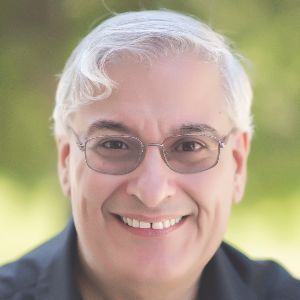The ReadyGo authoring tool is one of those that seem to always be just under the radar of most eLearning developers. Let’s end that now.
The big picture
The ReadyGo Web Course Builder is a rather intuitive tool, simple enough to learn, but with thoughtful instructional design concepts underlying it all. The end result is HTML.
Courses that you create can have up to four levels:
- Course
- Chapter
- Page
- Subpage
You can choose to have fewer levels, of course; you can have as few as one, in fact. When you create a new course, you enter some basic information (see Figure 1).
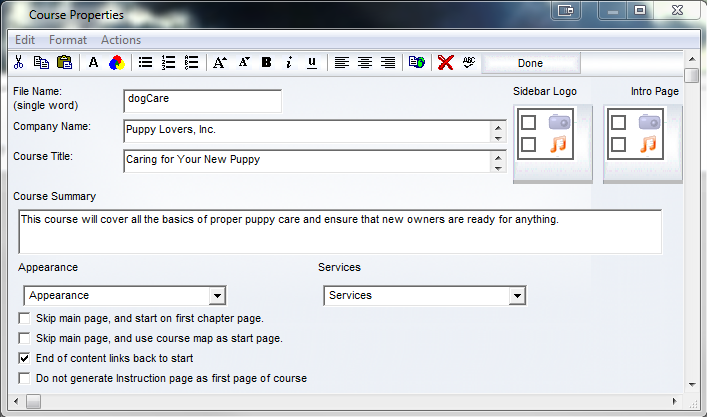
Figure 1: The Course Properties dialog
From the same dialog, you can also make decisions regarding the appearance of everything (see Figure 2).
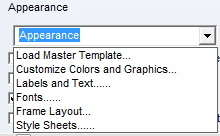
Figure 2: The Course Properties Appearance options
Getting down to details
These seemingly innocent options lead to a huge variety of customization choices. For instance, when you choose the Labels and Text option from the Appearance dropdown, the number of choices becomes quite large (see Figure 3, which only shows one-fifth of them).

Figure 3: The Labels and Text options
The Services dropdown gives you the chance to set up frequently asked questions, a glossary, and contacts. See Figure 4.
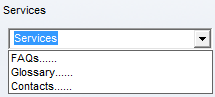
Figure 4: The Course Properties Services options
This sets the course up with one chapter. Double-clicking a chapter lets you set a number of options for that chapter, including its title. One nice advantage of this approach is that you can preplan your course structure in advance, much as you would create an outline before writing a book. Figure 5 shows a new course with three chapters.
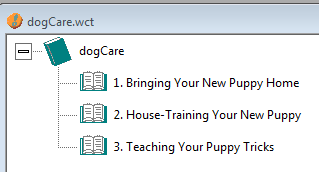
Figure 5: A new course with three chapters
Within each chapter, you next create pages. A page comprises a series of items, which you can order any way you like. The items can be a mix of text, images, audio, and video elements. The items, called bullets, each have a dialog that lets you define what you would like to include for that bullet; Figure 6 shows you the possibilities. You can have up to 30 bullets on each page. I believe the term bullet is a bit misleading, because a bullet is nothing like a bullet in a Word outline or in PowerPoint. Bullets are really containers that can hold anything you see listed in Figure 6.
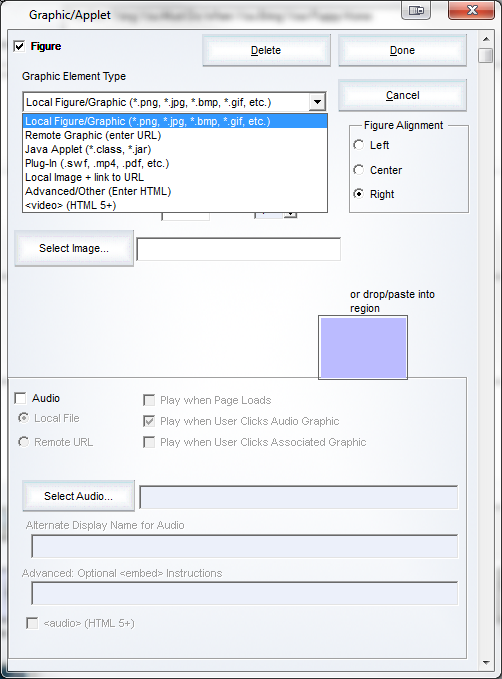
Figure 6: Media choices to include in a bullet
You can add one or more of the icons you see in Figure 7 to any page.

Figure 7: Add one or more of these icons to any page
Explanation of the icons:
- A Tell Me More page links to an in-depth article that you provide on the course subject.
- Try This leads to interactive features about the subject matter.
- Quiz links to quiz questions that you create. I’ll discuss quizzes in a bit.
- Step-by-step offers learners a visual guide to how to use the tools. You can have up to 20 steps in each Step-by-step guide.
- Net Links gives the learner links to related websites.
- Test/Survey leads learners to tests on the material.
In addition, you can also have:
- A Tip, which is a note that you may want to give learners.
- It’s True, a separate text item that focuses on an important fact.
- Sub-pages, letting the learner dig deeper in the page.
As you have a wide variety of elements that you can add to a page, as seen above, you can create truly media-rich and interesting courses with instructionally sound choices you can give learners all along the way.
What about interactivity?
Quizzing and testing
ReadyGo offers a lot of diversity in the area of assessments.
- Self-assessments
- Exercises, which are not saved or graded
- Quizzes, which saves a learner’s answers
- Tests, in which both answers and scores are saved
The software supports many different question types. See the list in Figure 8.
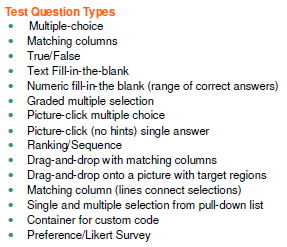
Figure 8: ReadyGo question types
ReadyGo does not force you to separate each question by putting them on separate pages. In fact, you can have up to 100 questions on a page, which makes quizzes and tests like those you had in school. This usually makes more sense pedagogically, as it lets learners answer questions in the order that they prefer rather than forcing them into a certain order. There is no limit to the number of test pages you can create. As they are HTML-based, they will work on mobile devices as well as in all browsers.
You can create question pools in ReadyGo so that you can choose to deliver a number of questions from different pools. In addition, you can base branching on the score the learner received, and, if you wish, you can require the learner to pass the test in order to proceed.
There are even more features regarding tests and surveys. You can:
- Weight each question, providing it a different number of points.
- Set tests to be optional or mandatory.
- Provide a certificate based on the percentage or grade the learner received.
- Provide feedback at the question level and also for each separate answer.
- Limit the amount of time a learner can spend on a test page.
- Add SCORM test questions not created in ReadyGo.
Tracking learner progress
One of ReadyGo’s greatest strengths is its ability to talk to almost any progress-tracking system.
- You can decide not to store the results but to show the learner his or her test results during the browser session.
- In addition, ReadyGo has over 60 proven and unique LMS implementations, more than any other tool I’ve seen. We all know how SCORM and AICC can vary somewhat from one LMS to another. ReadyGo solves the problem by ensuring that all of the most common implementations work right out of the box, including straight-up SCORM and AICC connections.
- If you have a progress-tracking system that isn’t supported out of the box, ReadyGo is committed to making sure they provide you a working solution. That is how they have built all of the current LMS implementations.
More features I like
- ReadyGo automatically saves your work every 20 minutes.
- One of the publishing options lets you print your course to a printer or PDF to distribute to learners.
- When publishing, you can automatically upload files to an FTP site so you can test your course online right away.
- ReadyGo gives you access to a number of ready-made templates if you wish to make use of them, including templates for smartphones. For a price, you can also have them create new templates for you.
Limitations of ReadyGo
As with every tool, it’s important to keep in mind the limitations inherent in ReadyGo.
- ReadyGo runs in Windows only. There is no Mac version of the tool. Of course, any courses you create can run on every computer and on most mobile devices.
- ReadyGo contains a lot of good interactive questions you can include in your course, but it isn’t a free-form environment in which you can, for instance, place items on a stage and assemble them in a fixed form. This is both good and bad, depending on how you look at it.
The bottom line
ReadyGo costs $499 per developer and allows you to create an unlimited number of courses. There are no per-learner license fees.
Learn more and see demo courses at www.readygo.com.