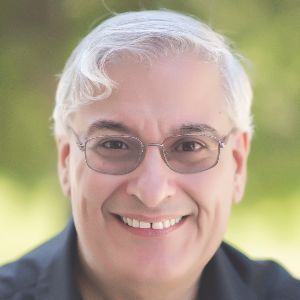Anyone who has been living in a cave for the last 15 years or so may be forgiven for not knowing that video is now part of just about everything we use. It’s no longer limited to our television sets and movie screens. We now enjoy it on anything with a screen, including our phones, and sometimes we don’t enjoy it so much in places like gas station pumps, elevator walls, and supermarket aisles.
Of course, we are also seeing it a lot more in eLearning as video creation and editing have come down in price year after year. It also has become the focus of many of the newer authoring tools, including those that are installed on desktops, those in the cloud, and those that make use of mobile devices for student responses and input. Thinkzoom (powered by ej4) is no exception. It is a web-based tool, accessed through a branded subdomain. In a recent meeting, I met with Mike Marjoram of United eLearning, who told me about Thinkzoom and piqued my interest enough that I decided to give it a try.
For a typical user, Figure 1 is the menu seen when accessing the website unitedelearning.thinkzoom.com.
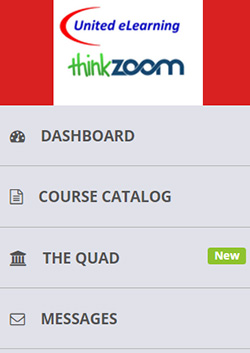
Figure 1: A branded main menu
The Dashboard, the first item in Figure 1, can be customized in many ways. It can contain any of the following items:
- Groups—Include the course in the group(s) in which you belong
- Required Courses—Courses you must take
- Featured Courses—Courses you might find interesting
- Account—Edit your profile and access your exam scores, certificates, achievements, and more
- Help—How-to videos and more
- Topics—Find the content you need
- Favorites—Which courses you’ve liked
- Recommendations—Which courses other users have suggested you watch
- Universal Search Bar—Search field that lets you search across courses, topics, and groups
- 4tify—Every 4tify quiz (or quiz and video recap) that you haven’t yet completed
The Quad, the third item in Figure 1, is your social-learning platform where you can see what other learners are doing and collaborate. See Figure 2.
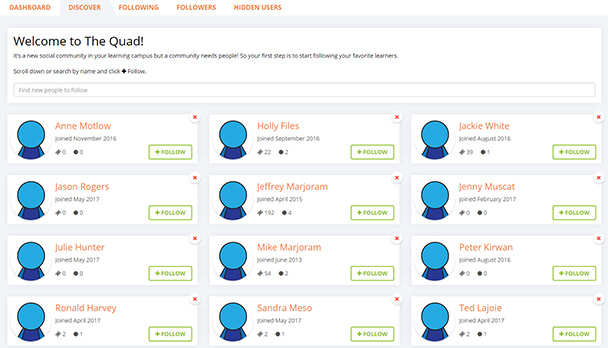
Figure 2: The Quad
Course Catalog, the second item in Figure 1, lets you search for and check out every topic and course. See Figure 3.

Figure 3: The Course Catalog
Messages, the fourth item in Figure 1, is where you can view notifications and send messages to other users.
Creating a course
The first step in creating a course is simple. Upload or drag-and-drop documents or videos. Alternatively, start recording your screen. See Figure 4.
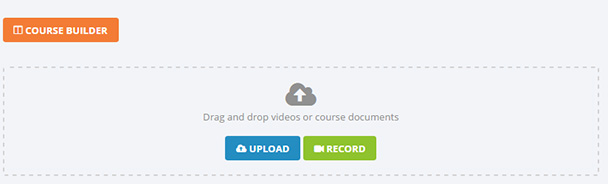
Figure 4: Creating a course—Start
When you record your screen, you get a couple of nice options, including whether you want to record yourself on the webcam, in which case you’ll see a translucent video of yourself while you’re recording. See Figure 5.
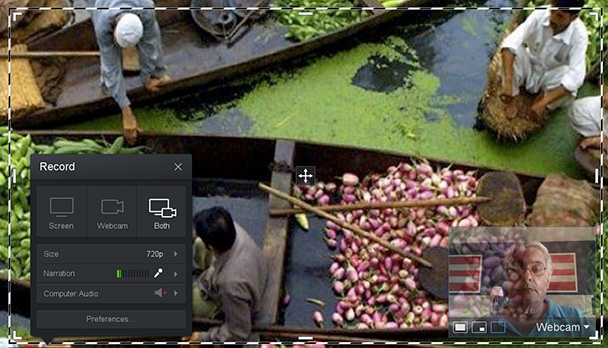
Figure 5: Choosing a webcam and more
You can upload these types of files:
- Video—MOV, MP4, WMV, AVI, MPG, MPEG
- Other—PDF, DOV, DOCX, PPT, PPTX, XLS, XLSX, TXT
Mix and match any of the above to form a course, though clearly video is expected to be the central focus. Note that your screen recording, of course, can be one or more of your videos.
You can access any files you may have uploaded in the past and, of course, upload new files as well to include in a new course you’re creating. Prioritize the content in the order you wish so that learners see it in a logical way.
Quizzing
You can include four types of quiz questions: single-answer and multiple-answer multiple-choice questions, true-false questions, fill-in-the-blank questions, and mix-and-match questions. You can upload images and videos to include in each. Mix-and-match can include text and/or image items to match. See Figure 6.

Figure 6: Quiz options
When you edit a quiz question, you get a straightforward set of options, including whether the question is mandatory or not. See Figure 7.
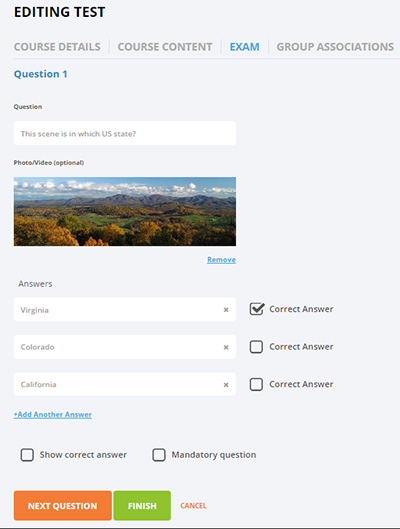
Figure 7: Editing a quiz question
When your course is ready, you can associate your course with various groups and also restrict your course to be available to only those groups in your organization. See Figure 8.
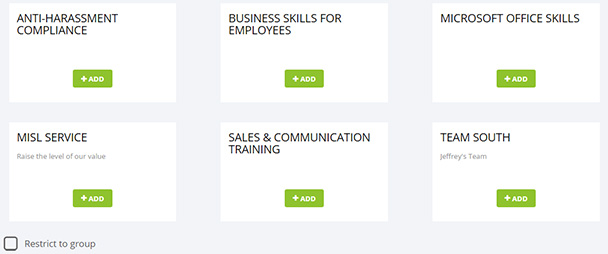
Figure 8: Associating your course with groups in your organization
To find out more about Thinkzoom (powered by ej4), contact Michael Marjoram at mmarjoram@unitedelearning.biz.