Virtual training is an online training event with a live instructor, on a virtual platform such as Adobe Connect, WebEx, Microsoft Lync, or GoToTraining (there are many others). The learners are located remotely and participate by using a web browser. This article addresses the standards and best practices for documentation and preparation that result in great virtual training events.
Virtual training is not synonymous with a webinar. Webinars are a communications event, a means to disseminate information from one person to many participants (we sometimes call these “one-to-many” web events). The user engagement and collaboration in webinar events is minimal. Frequent interaction, collaboration, learner engagement, and assessments are the features that distinguish virtual training events.
There are several roles in a virtual training event. Each role plays a vital part in success.
- The producer or host runs the technology and acts as the “director” of the event. This person launches all media at the right time and follows a detailed plan for the event. Producers are experts with the technology and ensure seamless presentation delivery.
- Presenters or facilitators deliver the content to the audience; they focus on their presentation, not the technology. Facilitators have a detailed guide with all the content and scripts and must make a dynamic delivery, interacting with the students.
- Attendees, students, and learners are the participants of the event who will interact with the technology when necessary and ask questions when appropriate.
Best practices and standards: documentation and preparation
Establish best practices and standards at the beginning of your virtual learning initiative. These are the guidelines with which you build consistency among teams and trainers.
Best practice: Producer guides and facilitator guides
Document the information that producers, hosts, presenters and facilitators need in order to produce a virtual event from beginning to end, including the post-event follow up. Virtual training should follow a learning model so there is consistency, structure, and flow. It is a best practice to design producer guides and facilitator guides that are consistent with your standards, documenting each event in great detail for the producer and facilitator.
Example: Facilitator guide outline
When you design a training event, you should break the session into chunks or sections. Table 1 is an example taken from a facilitator guide. Once you refine your model, it should become your “standard” so others can follow a similar learning path with a similar design.
(User engagement exercises are in red.)
|
Virtual Learning Outline for Nutri-Bullet Training |
|
|
5 minutes |
Course Introduction & Ground Rules |
|
5 minutes |
Nutri-Bullet Overview |
|
3 minutes |
Quiz on Nutri-Bullet Overview (3 Qs) |
|
7 minutes |
Using the Nutri-Bullet for Smoothies |
|
5 minutes |
Using the Nutri-Bullet as a Juicer |
|
7 minutes |
Recipes |
|
5 minutes |
Game: Nutri-Bullet Trivia (5 Qs) |
|
2 minutes |
Cleaning and Maintenance |
|
3 – 5 minutes |
Course Summary and Review |
|
5 – 10 minutes |
Test & Certification (10 Qs) |
|
55 – 60 minutes |
Total course time |
Interactions that are part of the course design are in red in Table 1. Notice that the assessments, games and quizzes are spaced out in 10- to 20-minute intervals to maintain engagement through activities with the student.
Training designs should also include getting student feedback every three to five slides using the chat feature (Figure 1), polling (Figure 2), or by having students use emoticons to indicate their status (Figure 3). It is a best practice to have placeholder slides with the polling information listed so you can easily open the proper poll on top of the slide.
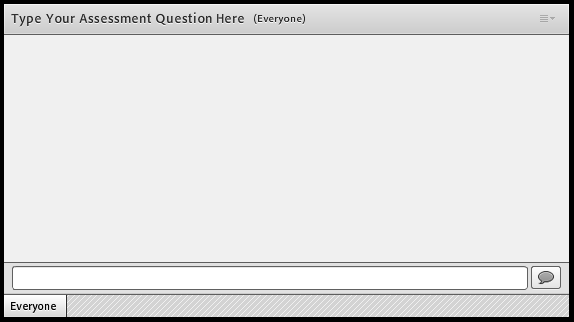
Figure 1: A typical chat feature; chat features allow participants to respond with comments
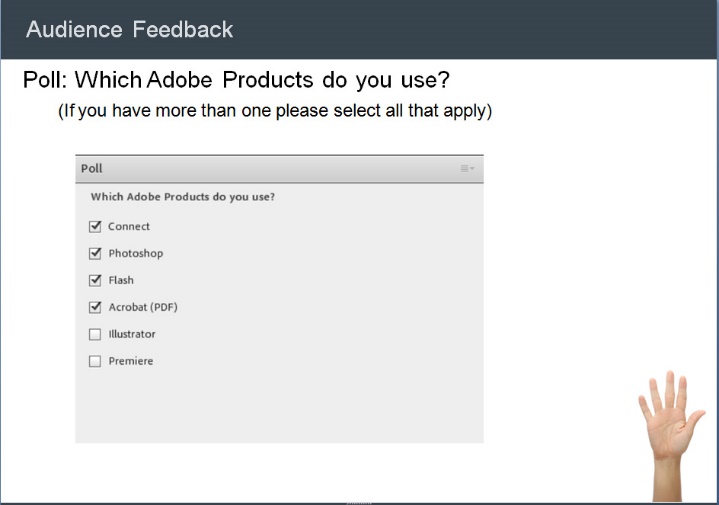
Figure 2: Polling; polls drive feedback in real time through specific questions and answers
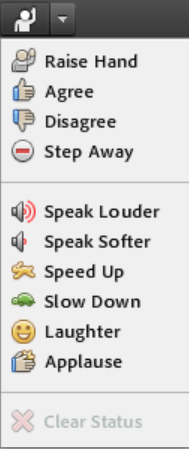
Figure 3: Emoticons; students use these visual cues to indicate their status
Best practice: Rehearsals
Always plan formal rehearsals with your producers and facilitators so you can fine-tune the agenda, content, and timing on the delivery of each topic. Rehearsals should be part of your standards and be required before any live online learning event with an audience.
With a detailed outline, the facilitator can rehearse the content and then adjust the time for each section based upon the practice sessions or rehearsals. Facilitators should have title slides with session titles to bookmark where each topic ends and picks up. This makes for a smooth learning session with structure and good design.
Best practice: Provide a fast pace
Figure 4 is a graphic representation of a one-hour event that features high-level user engagement with assessment activities.
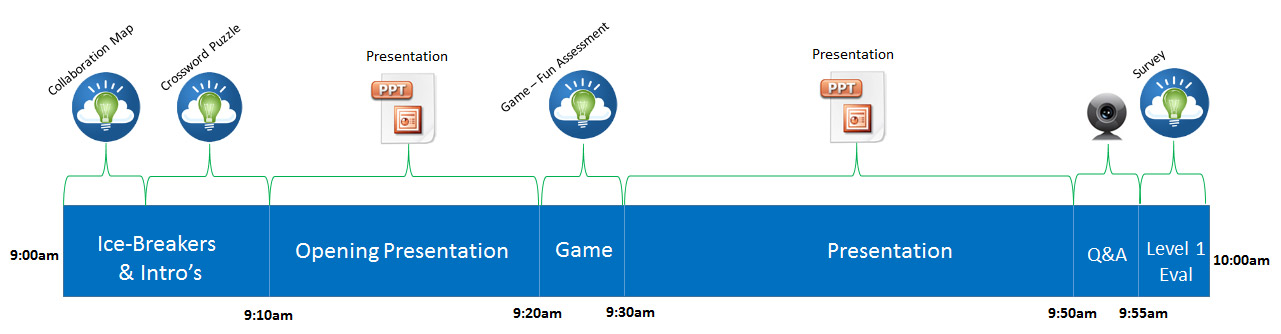 Figure 4: Think of your event in terms of a timeline that breaks content into chunks and paces them so as to maintain learner engagement and to provide time for assessment
Figure 4: Think of your event in terms of a timeline that breaks content into chunks and paces them so as to maintain learner engagement and to provide time for assessment
In this one-hour design there are two chunks of presentation with four engagement activities (icebreaker, collaborative exercises, games, and other group activities that are a change in format from the presentation) spaced through it. This increases learner participation and provides application and reinforcement of the content after 10 to 20 minutes of facilitator presentation.
Frequent interactions with students during presentations (polls, status checks using emoticons, directed and overhead questions that require typing into chat pods to answer) maintain their involvement with the training content. Passive learners who are not required to respond will retain much less of the training content. Virtual training requires a fast pace of slide changes, animations, and annotations—with something happening on the screen constantly. Slide changes every one to three minutes is a best practice for virtual learning.
Tips to maintain pace
Using PowerPoint animation for slide builds will keep the audience stimulated during the presentation chunks so they are less likely to be off multitasking in other programs. If your virtual-learning platform has a pointer tool you should use this to place highlights on slides; this will help keep the learners following you throughout the presentation.
Ask for feedback frequently during each presentation segment so learners have to change their status, type into a chat pod, or answer a polling question on a regular basis. This keeps your session fresh and allows you to be dynamic based on the feedback from your learners.
Tables 2 and 3 contain my tips for slide count and interactions, based on the length of a presentation chunk.
|
Presentation Duration |
Recommended Slides |
|
30 minutes |
20 – 30 slides |
|
60 minutes |
30 –50 slides |
|
90 minutes |
60 – 80 slides |
|
120 minutes |
90 – 110 slides |
Table 3: Recommendations for number of interactions with learners during presentations vs. presentation duration
|
Presentation Duration |
Recommended Interactions |
|
30 minutes |
5 – 6 interactions |
|
60 minutes |
10 – 12 interactions |
|
90 minutes |
15 – 18 interactions |
|
120 minutes |
20 – 25 interactions |
Figure 5 is a graphic representation of a 30-minute event featuring a high level of user involvement by spacing slides and interactions as suggested by Table 2.

Figure 5: How to integrate slides and interactions in a 30-minute presentation
Best practice: Plan a lobby activity
Most learners will begin arriving a few minutes early for your virtual event to make sure everything is working. Use these minutes to accomplish basic housekeeping chores. Let the students know they are in the right place—post a title slide in your room with the learning event details, such as the instructor’s name and the session length. Test the audio before the event starts to ensure learners can hear sound as well as see your room.
I recommend setting up these features in the lobby:
- Show a timer to let students know exactly when the training begins.
- Show the telephone dial-in number, so they don’t have to search for it.
- Play music to assure they can hear sound and their speakers are working (VoIP broadcast).
- Provide several slides with room etiquette and instructions on user-engagement features (such as how to respond to the polling slides).
- Offer chat instructions so they can communicate if they lose connect or have problems with audio.
Best practice: Naming conventions for online rooms
Many virtual training platforms offer persistent online rooms (meaning rooms you use over and over again). When you are using virtual classrooms for multiple events, it is important to use a consistent naming convention. This allows you to create rooms that are flexible enough to support multiple trainers and diverse learning groups and avoid confusing learners (and facilitators!). For example; when creating basic training for new employees you could name rooms by department, region, and level. Human Resources in Region 6 for Basic Training might always use this room: HR_R6_BASIC
Marketing in Region 2 might set up this room for manager training: MKG_R2_MGMT
This type of simple naming can provide participants with the details they need when they are navigating to the room. Meet with your team leaders and come to a consensus on the type of naming convention that makes the most sense for your virtual platform.
Summary
It is very important to understand all the features of the platform you are using. Design the virtual instruction standards for your organization so that they match the features of that product and make best use of them.
Set up your instructional design standards and learning models to ensure that your team is creating interactive content that provides frequent learner engagement. My recommendation is to provide user engagement activities every three to five minutes. Break the lecture portions of your events into chunks of 10 to 20 minutes total with an activity between lecture topics.
Design facilitator guides and producer guides so that facilitators and producers know the sequence and the length of the sessions. Conduct a formal rehearsal with the facilitator and producer for every event, to fine-tune the content and to ensure everyone is on track with their role and responsibility.
Set up a lobby activity for learners to go over ground rules, room etiquette, and icebreaker activities. Your lobby should include the event name and duration, audio instructions, and the time when the event will begin. It is a good idea to have music playing so the early arrivers can verify that they will be able to hear the presentation, and to provide an opportunity for learners to verify that they can be heard by others.
If you'd like to receive a copy of my Facilitator Guide to use in developing your own documentation, please email me; my contact information is in my bio.
Resources:
Adobe Connect: http://www.adobe.com/products/adobeconnect.html
Adobe Extensions Site: http://www.adobe.com/products/adobeconnect/extend.html
Connect Extensions Site: www.connectextensions.com
Engagement Platform/EduGameCloud: www.edugamecloud.com
More articles by Jacquie Beck: http://www.learningsolutionsmag.com/authors/99/jacqueline-beck



