Media are powerful, and they’re neither good nor evil in themselves, but, in truth, they’re often up to no good. Text, sound, graphics, photographs, animations, color, and timing can help learners achieve instructional outcomes or can hinder them. The results depend on how media are used. Unfortunately it is easy, even with the best of intentions and a watchful eye, to create displays that are horrendously difficult to comprehend. On the other hand, simplicity is frustratingly difficult to achieve, even with a great deal of effort and experience. Reaching higher, for instructional drama, for example, requires a masterful orchestration of media and events, but the results can be spectacular.
So how should you approach your media garden? How can you create a masterpiece without being torn apart by rampant thorns, stung by poison ivy, overwhelmed by weeds, and exhausted by constant replanting and maintenance?
We’re faced with both visual and interactive design challenges, plus many more, in e-Learning. So it’s particularly unfortunate there isn’t a small set of hard and fast rules to follow. Simplistic rules and simplistic interpretation of research are dangerous. They often misrepresent the truth. As H.L. Mencken observed, “For every complex problem there is an answer that is clear, simple, and wrong.” As I review literature that intends to be as helpful as possible by simplifying issues and offering clear direction, I find so many suggestions that conflict with my experience. Taking recommended paths often leads to ineffective instruction, boring interactions, or most commonly, both.
Nevertheless, and as you’ve doubtlessly noticed in your reading of my articles so far, I’ve decided to take the risk of being lampooned by friends, colleagues, and critics by offering at least moderately unequivocal guidelines. In many cases, my suggestions go counter to common practice. What you do is up to you, of course. With that comforting reassurance in my mind, I’ll forge ahead here, telling you what I think and hoping I’m at least mostly right.
Overall...
Overall, I would like to offer two general guidelines. First, use each medium and each media element for a reason. Restraint is generally good advice with media. So is being purposeful. That is, don’t do things just because you can. Use media for defined purposes, or don’t use them at all. If you can think of no purpose for a media element, even after you’ve created and refined it, delete it and see if you aren’t better off without it. Valid purposes are wide-ranging, of course. Don’t discount the need to make e-Learning pleasant, perhaps even entertaining. We want to communicate effectively, relaying not only information, but also values and emotion.
Second, take it off. It takes discipline to avoid creating unnecessary elements and even more discipline to delete them once they’ve been created. It can be difficult indeed to sacrifice elements created with effort, even though the reward for doing so may be more effective experiences for your learners. But if there is no reason for media elements to be included, they will probably do learners a disservice if you leave them in. Quite often, less is better.
Helpful media redundancy
I
recently read in an e-Learning design book that redundancy is bad and wasteful by
nature and should be eliminated. If you have text and auditory narration, for
example (note that there are many forms of redundancy to consider), the book
suggested that you eliminate one mode of communication. Some recent research
would appear supportive. It indicates that there are advantages to using
narration only, especially when complex graphics are displayed (
But here’s where interpretation and application of research becomes tricky, especially as we attempt to simplify guidelines. These results, for example, could be taken to conclude that learners wouldn’t benefit from having text available — that they wouldn’t find comfort in being able to access the script to absorb some confusing phrases at their own speed. Giving learners alternatives was one of the founding dreams of e-Learning creators. While we have to give learners in classrooms nearly identical instruction, we don’t have to in e-Learning.
Accommodating learners‘varying learning styles has been too expensive, with the directive or behavioral instructional approaches commonly used, to provide many alternate paths for redundancy in supporting media. Alternative modes of communication can provide considerable individualization of instruction in a very practical way.
If you equate redundancy with boring, you might think the suggestion to eliminate redundancy would have my support, since it’s become my highly publicized mission to stamp out boring e-Learning (not all e-Learning, mind you, just boring e-Learning). It doesn’t. Although it’s a simple, pragmatic rule and therefore deserves some leniency, it’s a bad simple rule.
The primary mission of creating meaningful and memorable experiences requires effective communication with the learner. Redundancy, when used effectively, is a powerful tool to help antsy learners get important messages. Public speakers are often told to:
- say what you’re going to say,
- say it, and
- summarize what you’ve said.
Redundant, indeed. But boring only if the message itself is boring or so simplistic that saying it once is sufficient. If the message contains information that the audience values, wants to understand, and wants to remember, redundancy will be appreciated and probably necessary.
Antsy learners
I describe e-Learners as antsy learners because their environment, both physical and mental, is primed for action. It’s not naturally a reflective environment, but rather one geared for movement, input, and response. Although quiet analysis and reflection can certainly produce valuable learning outcomes, the trappings of e-Learning fight the likelihood of it. It’s neither physically comfortable to sit at a computer for very long, nor in line with our expectations that we will be passive. With all the electrically energized equipment around us, we are ready for and expecting things to happen. If things don’t happen, e-Learners get antsy. They get bored and leave. Good for them, I say! Vote with your feet!
Although covered in previous installments, it’s worth mentioning again: The reading comprehension of e-Learners is not the same as that of learners’ quietly embracing books or working one-on-one with mentors. The e-Learning environment demands interactivity and responsiveness to learner needs.
Special needs
Redundant media are sometimes invaluable to learners with special needs, such as visual or hearing impairment. Other learners may learn more readily from one form of communication, such as narration, than from others, such as text or graphic illustration. Redundancy allows an application to address a wider audience and can provide more effective experiences for all.
Learner control
Redundancy of media to reinforce a message is most effective and desirable in e-Learning when learners have sufficient control. There’s nothing more boring than having to sit through repeated presentations of content that is already understood. Learner control is essential, and those ready to move on should be able to do so without fear that they’ll miss something important.
On the other hand, some learners may not have fully grasped a message presented in one medium, say through narration. They may not only appreciate, but also truly need to have the message presented through graphic animation, illustration, or text. For these learners, there really isn’t any redundancy; it’s an alternative channel of communication that works. It’s a matter of finding the right message in the right medium for each learner.
How do you make an optimum environment for all learners? Two essential components are:
- Provide redundancy. If it consumes extra learner time or if simultaneous use causes media to distract from each other, put the redundancy under the learner’s control.
- Frequently challenge learners to demonstrate their learning. If they cannot meet the challenges, allow them to call up the alternative support media or events.
A final note with respect to redundancy. It’s important for learners to know that their task isn’t to wade through all the media and all the redundancies you can provide. Their task is to reach performance proficiency. Redundancy isn’t there to slow their trek toward mastery, it’s actually there to shorten it. To be effective, your instructional designs must help learners focus on what is and isn’t important. Don’t scatter essential content across otherwise redundant media elements, making it a learning scavenger hunt.
Effective use of media
Let’s look now at uses of specific media — not with the intent of addressing every important nuance of each multimedia element, but rather with specific consideration of using media in support of effective e-Learning.
Text
Text is powerful and flexible. It can describe objects, experiences, processes, hazards, concepts, and philosophies almost equally well. It can be written and edited using word processing tools that are widely available. And yet text is often ineffective, especially in multimedia presentations where activity and movement contrast with static, less flashy text passages that usually take more work and time to comprehend than graphics or animations. The computer itself, with an electronic display, keyboard, mouse, and motors humming, suggests change and movement. We don’t sit at a keyboard expecting to be quietly contemplative. We expect to be doing something. Text in any significant quantity almost feels out of place in interactive multimedia applications because it requires concentrated focus, stillness, and reflection. And it is out of place!
Unless learners read and understand the text presented, text fails as a tool to facilitate learning. It is important, therefore, that we think carefully about the use of text versus other means of communication. Two common and often fatal errors made in e-Learning design are:
- use of large amounts of text and
- an expectation that unassisted text will be effective in carrying critical messages to learners.
Text should almost always be supported by other media helping to convey the same content. It is often appropriate to forgo text altogether in favor of such alternatives as narration, illustration, video, animation, or a combination of these.
Try thinking in opposition to the norm. When you decide to use text, consider using it in a supportive role rather than in the primary role of communicating with learners. Since it is often easiest to start your designs with text-based communications, go ahead with it at first, then see how much text you can make unnecessary. If you can then give learners the option to access the text you were able to remove, in case they want it, you’ve achieved a nice measure of learner control and individualization!
Styles and placement. Whenever text is used, it should be ably crafted and presented. It’s important to consider all characteristics of text presentation, not just the wording. How text appears on the screen makes an enormous difference in its effectiveness.
Styles. Don’t use many different fonts. Too many create a dazzling effect that prevents the eye from focusing comfortably and tracking effectively. Don’t mix different colors, italics, boldness, underlining, shadowing, right justification, centering, and left justification with great frequency. Establish style guidelines and stick to them systematically. Following guidelines will help learners become familiar with your structure. In other words, well-implemented guidelines create another means of communication with learners. If the structure is carefully articulated, sometimes without reading a word, learners can quickly:
- see how many topics are being presented
- see what the main topics are
- understand the relationship of the text to other screen elements
- note essential concepts
- differentiate between principles and examples of the principles
- note important definitions and facts to be remembered
- note exceptions and warnings
Placement. Organized placement of text helps learners know what the text is about even without reading it. They might know, for example, that a sentence provides important feedback information while another provides general instructions, just by their placement. Consistent, meaningful placement helps learners find the information they want without having to search through more lengthy blocks of text containing a mix of things.
Learners will have more success with text if its placement provides enough separation for legibility and if careful consideration is given to its formatting. Check Sidebar 1 for some important and effective guidelines.
- Contrast headings and text blocks strongly.
- Keep headings and the blocks of text they identify close together.
- Favor white space over drawn divisions, borders, boxes, and other containers. Boxes and borders often add more noise than clarity (except for sidebars, of course!).
- Separate instructions from instructional content, possibly by putting each in a standard place on the screen.
- Keep body text between 10 and 14 points. If it’s too big, it inhibits the ability to read words in phrases; if it’s too small, it’s too hard to read.
- Consider reversing the sans serif/serif rule for printed text. On screen, use serif type for headings and sans serif type for body text.
- Don’t use more than one serif font, and avoid serifs for very small text (if small text is necessary).
- Use upper- and lowercase letters. Words written in all uppercase letters are generally harder to read. If used, all capitals should generally be for short labels and headers, not for full sentences.
- Keep columns narrow, around 40 characters or 4 inches in maximum width.
- Never place more than seven lines of text together. Having only five is better than seven, and three is better than five. In other words, keep paragraphs short — even if that means using one-sentence paragraphs. Use lists when possible — bullet points instead of paragraphs.
Scrolling. Until the Internet came along, there was a strong preference among experienced designers to avoid scrolling text. The mechanics for scrolling take away precious white space for display areas, and they often box in the text in ways that destroy the overall effectiveness of good screen design. When text moves up and down, readers lose their place and orientation. They cannot refer back or forward to other parts of the text that are covered up without more scrolling.
Further, scrolling text gives writers no length constraints. As a result, they tend to write lengthy passages that are far too long for screen presentation. All these things interfere with comprehension and a good learning experience.
As a general preference, look for alternatives to scrolling masses of text. Scrolling should be unnecessary except for special cases in which full documents or long lists are vital resources. It’s best if graphics carry much of the content and define the interactive context, requiring only small amounts of text for clarity.
Graphics
We can take in nonverbal, sensory information and understand it much faster than we can decode messages in either the written or the spoken word. Through touch or a glance, it’s possible for us to instantly gather information that would take many words and much, much more time to process verbally. Certain sounds also convey large amounts of information in an instant. Consider the sound of a car crash or the disappointed inflection in a loved one’s voice. Compare what they communicate and how instantly they do it to the number of words required to communicate the same thing, if indeed words could communicate the same thing.
Some researchers have argued that we tend to think visually, and because we do, we can think much faster about many things than if we could think only by processing the syntax of spoken language serially. Because we are able and ready to process information through visual constructs, it takes us less effort to absorb it. And that makes us eager for visual information.
Our attraction to visual information might be a natural desire to conserve energy and save time. It might also be laziness. In any case, e-Learners value graphic presentation of information, expect it because of the medium’s capabilities to deliver it, and need it to counteract the ineffectiveness of text displayed on computer monitors. (Guidelines for graphics are summarized in Sidebar 2.)
|
Comprehensible |
Images should be visually clean and crisp. |
|
Meaningful |
Images must be understandable at the learner’s level of knowledge. |
|
Compatible |
Styles and colors should complement and fit in with other design elements. |
|
Relevant |
Graphics should communicate information of value to the learner. |
|
Consistent |
Graphics should be consistent in terminology (callouts, labels, etc.). |
|
Valuable |
If providing redundancy, graphics should reinforce either hard-to-understand content or things that are important to remember. If graphics are delivering the message, they should be nontrivial lest learners conclude all graphics are superfluous and ignore them. |
Icons. Many icons, such as those on electronic devices, cars, and software applications, are unclear at first and difficult to identify. This problem often stems from an unfortunate lack of user testing.
Thinking they can evaluate the lucidity of images by themselves, designers unwittingly generate icons that are unintelligible to others. Once you know what icons represent, it can be difficult to recall any problem deciphering them. You think their functions are obvious and easily identifiable.
Icons may solve the designer’s space problems and provide efficient user controls, but they may also fail to be meaningful without explanation and practice identifying them. In such instances, icons may obstruct targeted learning. Design testing is the key.
With the ever growing palette of options we can offer learners, successful e-Learning designs deserve tremendous respect. They are never trivial design achievements.
Imagery
Much of the speed of visual communication comes from our ability to recognize an image and instantly associate with it all the attributes of similar familiar objects. Graphics, video, photographs, and animations in e-Learning can speed understanding, reduce learning effort, and enrich the experience.
Not all imagery is helpful, however. Images should be relevant and meaningful, not just decorative. They should be clear and easy to make out, accommodating learners with less-than-perfect eyesight. They should be compatible with the delivery channel so as not to cause disruptive delays. Images should not upstage other important display elements or defocus learners. All in all, there are many challenges to effective use of imagery in e-Learning.
Consider download time. While it’s hard enough to come up with good instructional designs and effective imagery, there’s an effective difference between printed imagery that is instantly present without downloading (as a book provides) and imagery that takes time to appear — potentially very noticeable time that unavoidably draws learner attention if not irritation. The value of imagery must be carefully weighed against the delays and distractions the images may impose on interactivity.
In contrast to the cost of distributing printed images, there is very little real expense in distributing high quality color images over the Internet. So we are quite free, and therefore tempted, to use many graphics without careful selection. We should use imagery when it contributes positively to the learning experience. Lack of imagery does often suggest a missed opportunity. But use it wisely.
Make it meaningful. Some imagery simply makes pages more pleasant to view. In such cases, their utility for learning is to magnify learner interest and create a more desirable learning environment. This use of imagery is fine, but if the graphics can simultaneously reinforce or clarify key learning concepts or procedures, it is much better. There are so many ways for learners to misunderstand or fail to understand important messages. Sitting at a computer is not necessarily an optimal learning situation for many who need to learn. Learners may be anxious or befuddled by the computer, and distractions may be all around. There will be successful, uncontrollable assaults on learner comprehension. Whether our messages are encoded in text, graphics, animation, or narration, it’s important that they are shaped and presented effectively. Again, some well-devised redundancy may be what is needed to get a meaningful message across.
Color Redundancy
We don’t simply want attractive screens. We want attractive screens that work. In addition to its ability to enhance the attractiveness of screen displays, color has the capability to both assist and hinder communication with learners. It can highlight items of importance or blind the eye. It can create a visual coherence or a bedazzling (not good) rainbow.
While some colors have natural associations (e.g., green with grass, nature, freshness) or widely held, learned associations (e.g., red with stop, warning, hot), we readily come to accept new, contextual associations and meanings of colors if they are used consistently. McDonald’s arches are what color? (See Figure 1.) You know, don’t you? IBM’s logo and products are? Right, blue. Pepsi and Coke cans are what colors, respectively? (See Figure 2, left.) You know these things, without having been taught and tested on them.
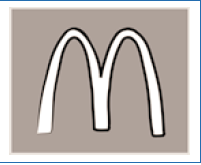
FIGURE 1 A learned association.
You
don’t have to think
to know what color
the arches should be.
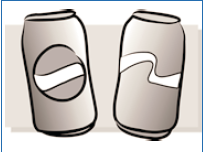
FIGURE 2 Two more learned associations.
You know what colors and what
product names belong here without
even being consciously aware of them.

FIGURE 3 Good design needs no
labels
in order to
make a point.
(Figure
Courtesy of Michael
Graves &
Associates)
We have an especially strong capacity to quickly recognize things that make a difference to us. We can often recognize them by just one of their attributes, such as their color, shape, position, or sound. When multiple differentiating characteristics are present, we recognize an object even more quickly and confidently. Because we cannot always depend on color perception, it makes most sense to use color as a redundant code to reinforce messages. That is, we should make messages as clear as possible without the use of color, then add color in ways that make the message even stronger.
Michael
Graves demonstrates this principle in the design of physical objects, such as
the teakettle he designed for Target stores. (See Figure 3.) A teakettle
lid is unfortunately (and sometimes unexpectedly) hot, to the point of causing
accidents. One should also be careful about the spout, as it gets hot and
serves up potentially scalding liquids.
Color Complications. Working with color is often challenging and unexpectedly tedious. For example, the colors of objects interact with background colors and the colors of other objects near them. While we know this, most of us don’t have to deal with the issue frequently and may not suspect how dramatic this effect can be. As a result, we can produce dreadful displays without knowing what’s going wrong or how to fix them.
Designers can perfect individual display elements, then discover how poorly they work together as they pop up in interactions. Our navigation controls may brightly overshadow content or may be engulfed by a sea of similarly colored elements. Elements may clash in an unpleasant way or lose their ability to be associated effectively all because of indiscriminate color use.
Further, because of insensitivity to certain colors, ambient lighting conditions, or monitor color calibration, some learners will have difficulty discerning color differences especially if they are subtle. In short, the wonderful world of color interfaces takes careful planning and artistry or it isn’t so wonderful at all.
Color competency. It’s not possible to fully address principles of good color application here, if indeed it’s possible in any treatise. The good news is that some common sense, a practical approach, and some time for experimentation are often enough to go on. Here are some tips for dealing with color palettes, contrast, and dazzle:
- Mark successfully completed items with bright green dots and items unsuccessfully
completed with red X’s. - Use a differentiating color for irreversible actions, such as “Submit” or “Evaluate
My Work” or “Done.” - Frame counter examples or unacceptable practices in uniquely colored and
bordered frames. - Use a unique color and font size for headings.
- Color code items which learners can move or delete.
- Highlight optional paths or little-known facts of interest.
If there are no good reasons to use a different color for an object, don’t.
Palettes. A trick interior designers often use is to find a piece of clothing, a piece of art, or even a decorative pillow that is attractive because of its colors. This works for e-Learning design as well. Actually, you might want to search the Internet for some sites that are visually pleasing and then use a similar palette. I keep a few handy books on my desk that have colors organized by themes, including the emotions they engender. Some are high-energy, some are reflective, and others are somber, sophisticated, trendy, youthful, and so on. It has worked well for me to determine the right “mood” for my subject matter and learners and then scan through the color collections for something I can use. If you want to be in vogue, the January issue of Communication Arts Magazine each year publishes the color palettes of the year as chosen by a panel of experts. It’s not quite as easy as “choose a palette and color your screen,” but it’s faster if you start with a collection of complementary colors and then test them on your content and interface components.
Contrast. There are many types of contrast at work in our visual and even our auditory communication with learners. Contrast exists in size, position, texture, scale, animation, volume, timbre, saturation, transparency, and color. In general, our attention is drawn to things that are different — that contrast with others. When designing learner interfaces or content displays, you won’t always know what other items will be on the screen. Sometimes the navigation controls and all the content displays are being created from scratch, so optimally contrasting color palettes can be defined and applied.
More often, however, projects will incorporate existing display material or access external media that won’t exist until later — maybe not even until after the application is in use. Such typical situations suggest the use of neutral colors for interface contrivances. Although I sometimes feel that I can’t tolerate one more gray button, gradations from white to black do yield many usable shades that complement almost any other color that might be on the screen.
A good rule for contrast, whether it’s color, text size, or any other parameter: If two items aren’t the same, make sure learners can easily discern the difference. Don’t make them so similar that it takes time and effort to decide whether they are the same or different. Subtle differences can be attractive, but they often confuse functionality. So make contrasts big and bold.
Dazzle. Although color can reinforce our ability to determine the meaning or status of icons and other objects, the prime directive is this: “Don’t distract the learner through rainbows of color or use of garish, attention-drawing colors.” In following the rule of contrast — making sure that intended contrasts are strong enough to be discernable without conscious thought — it’s important not to go too far and develop so many contrasting elements that the eye cannot comfortably rest anywhere. Dazzle is as often found in e-Learning as it is on many types of Web sites. It generally results from a combination of putting too many items on the page and then wanting to make them all stand out and draw attention. More items, more need for contrast, more colors, more dazzle. The strategy fails. Presenting fewer items with good clustering, spacing, and organization is an excellent antidote to many ineffective designs.
Sound effects
Sounds add a strong dimension to interactive applications. Just as with color and animation, however, sounds have as much ability to be distracting and annoying as they do to be helpful and pleasing.
Effective use of sound effects. Sound effects can be valuable design assets when they:
- Convey information, such as:
- The learner’s gesture has been recognized
- An option or process is being applied
- An effective solution or correct answer has been entered
- A significant goal has been reached
- A selected option is not applicable
- A value is out of range
- The maximum or minimum value has been set
- Time is running out
- Support learner’s focus:
- Sound effects should usually be very short in duration — only long enough to be distinctive.
- Sounds should be pleasant (even for most errors).
- Sounds should not broadcast failures to nearby persons as it can be quite defocusing to all. The public announcement of successes can even be disturbing, although probably less harmful.
- Amuse learners
- Convey an energetic, lighthearted attitude
- Help learners realize that mistakes can be instructive Ineffective use of sound effects.
Although there’s something appealing about sounds, perhaps just because of their novelty, it’s easy to use sounds in ways that detract from learning. Designers need to use much care. Don’t:
- Make noise without much reason
- Confuse learners with inconsistent use of sounds
- Let sounds play too late or out of synchronization
- Irritate learners by
- Playing sounds repeatedly
- Assaulting the ear
- Playing sounds for extended periods
- Embarrassing learners
Music. Because computers are now fast enough to play music concurrently with interactive events, some designers can’t resist doing it. Playing music just because it’s possible is a mistake. Learners who favor background music can usually arrange for it on their own, often just by using utilities available on their computers.
On the other hand, context-supportive background music should probably be considered more often. The groundbreaking computer game Myst demonstrated the effectiveness of eerie background sounds and music in setting a tone for contemplation. Although most e-Learning projects lack the resources to go beyond sound clips heralding entry into a learning module, well-chosen music can tap emotions to energize learners and to create important motivating experiences. It might be used, for example, to dramatize testimonials, demonstrations of good or poor performance, or the effects of good customer service. It’s a powerful tool too often overlooked.
Video
Video presentations can be very helpful when the instructional paradigm makes good use of them. Video can actually be less expensive to produce than good narration. With today’s digital cameras and editing software, it’s possible to produce some highly acceptable video segments without renting editing studios or special equipment.
If actors are needed, the costs can rise quickly — not just from the cost of hiring professional talent, but because a good script and directing will also be essential. Music and sound effects may be needed. As production values rise, lighting, sets, and coordination become essential too. And the problem of later making changes becomes a concern.
Then come the problems of distributing video. CD-ROM and DVD deliver excellent quality video. When distribution of e-Learning via one of these discs is convenient, video distribution can certainly be contemplated. While technologies for delivering video over the Internet continue to improve, the results are not as fluid or effective as we’re used to seeing on TV. As a result, learners often wrinkle their noses and think more about the fact that they are viewing somewhat crude video than about the content and message.
A last resort. Video is often considered a medium of last resort not only because of costs, editing requirements, and distribution problems, but because it doesn’t always offer significant advantages over other media and approaches.
Video pros. Video can show body language, emotions, and non-verbal aspects of communication. It can bring business leaders more “up close and personal,” for example. It can convey the concerns of customers or the sincerity of the instructor. It can inexpensively show a manufacturing process, pet training, machine operation, a virtuoso performance, a chemical reaction, or a tornado. A wide range of movement-based information can be conveyed through video.
Video cons. In addition to possible problems of production, editing, and distribution, real-world views are often not fully instructive. Videos often include too much detail and too many irrelevant features. Learners can be easily distracted by them. We can see what a tornado looks like, but that doesn’t tell us much about the forces that create it. To see the breadth of damage it can cause, we need to see maps, statistics, and a variety of high-quality, wide-area photos. Animated diagrams can facilitate learning more than videos alone.
If instructional video is used, it’s important to give learners control to pause, backup, and replay. Video segments should be short with each segment having a well-defined focus and message. Related interactions should be available to reinforce and clarify segments. When interlaced with video segments, they keep learners more active and thinking.
As an alternative to video, illustrations using translucent layers can allow us to see into objects and processes in ways that are uniquely valuable. Sometimes, even simplified drawings can be better than videos, although they may not be less expensive. Video is a wonderful option. Where it’s needed, it can be irreplaceable. Designers should think carefully about what video does and doesn’t provide before they choose to use it.
Next time
In the next and final installment, we’ll look at the input gestures that learners can make and the ones that e-Learning technology recognizes. In many ways, present-day computers are quite insensitive to learners, and this severely limits the applicability of many traditional models of instruction. The gestures computers can detect must therefore be put to good use. We’ll talk about how to do this.
REFERENCE
Moreno, R. and R.E. Mayer. (2002). Verbal Redundancy in Multimedia Learning: When Reading Helps Listening. Journal of Educational Psychology, 94(1), 156-163.


