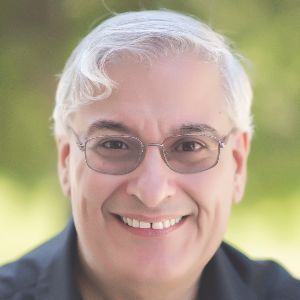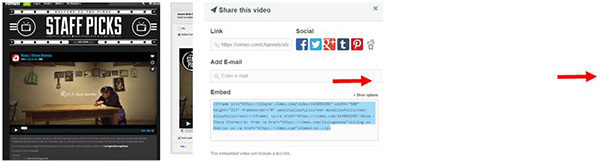Adobe has updated Presenter with several new features in version 11. Two I find very useful, but another really blew me away with what I can now do with it.
For those who don’t know, Adobe Presenter installs itself as a new ribbon in PowerPoint. It is one of several that I compared in my May 2015 review, the Battle of the PowerPoint eLearning Development Tools. However, as each tool is updated, it’s important to know the new features of that tool, because selecting a tool based on old information may mean missing out on ways to make your instructional design better.
About PowerPoint-based eLearning authoring tools
You should be aware of some important facts about PowerPoint-based eLearning tools.
- Windows applications can allow for add-ins, such as adding ribbons in PowerPoint, but Apple Macintosh applications do not. That is why you won’t see Adobe Presenter or other similar tools in PowerPoint for the Mac. However, Adobe does offer a separate Macintosh application for the Adobe Presenter Video Express application. I discuss Video Express below.
- PowerPoint add-in tools assume that you will create much of your content using PowerPoint itself. They offer additional features that are not resident in PowerPoint, or that are difficult to implement in PowerPoint, so that you can make your eLearning better than a simple linear experience.
- No PowerPoint eLearning add-in tool can have all the features of those eLearning development tools that are installed separately or that you can access in the cloud. The PowerPoint add-ins are easier to use but more limited in their scope. However, I find them very useful when my instructional design needs are not too demanding. Also, they have become more powerful with each new version. Finally, dare I say it, there are some features included in PowerPoint add-ins that are difficult to find in its more powerful cousins. That is why Adobe offers Presenter as well as Captivate and Connect; each is meant for different instructional design needs or delivery methods.
- Presenter includes several features that similar products sometimes sell separately and also include as part of a suite. This can make comparing tools confusing. Be sure to review the full feature set of these tools when comparing them.
- Pricing can be a big factor when choosing one of these tools. Adobe Presenter can be had for $15 a month, a cost I consider very low compared to other tools, but even a free tool might be a bad idea if it doesn’t give you what you need. Presenter definitely does offer a great deal.
The Adobe Presenter 11 ribbon
Below is the PowerPoint ribbon (Figure 1), cut into two for easier viewing. Here I will focus only on new features, so I won’t touch on those options you see in the ribbon that were already resident in prior versions, unless they have had a significant update.
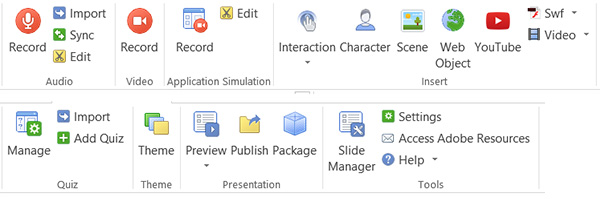
Figure 1: The Adobe Presenter 11 ribbon in PowerPoint
What’s new—the very useful
-
1. The Web Object
In Presenter 11, you can now include a live Web window in your eLearning, of any size you wish. Why is this useful? It means that you can create stable content on your PowerPoint slides, enhanced with Presenter features, and also include content that changes often on a web site that you can then show within your lesson. A website is typically faster to update and of course some content, like that of news sites, is constantly changing. You can access the new Web Object tool in the Insert section of the Presenter ribbon. In Figure 2 below, you can see the dialog that opens when you do.
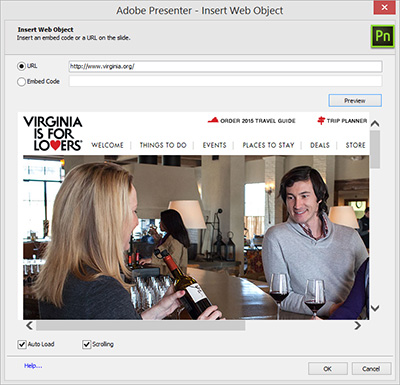
Figure 2: Adobe Presenter's Web Object
Notice that you can enter the URL and preview it in the dialog itself. If the website is changing, you will see those changes happen in real time. You can also choose to let the learner scroll and decide whether the website should auto load or only upon the learner’s choice. The result can be as Figure 3 shows.
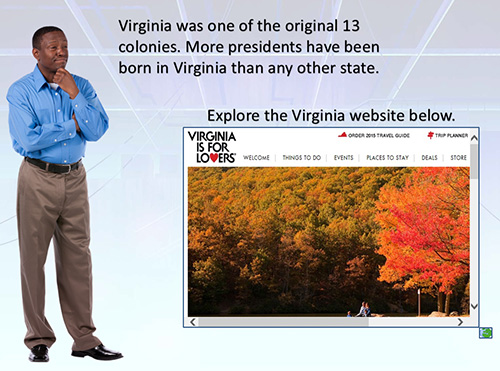
Figure 3: An example of using a website in your eLearning
You’ll also notice a place (the radio button and text entry in Figure 2) where you can put an Embed Code rather than a URL. This lets you show specific elements from a website that provide you with this option. For instance, in the popular video website www.vimeo.com, you can copy the embed code of a video, then show only the video in your eLearning (be sure you have permission to do so). See Figure 4.
Figure 4: Find a video on Vimeo and click the Share option. Copy the embed code and paste it into the Presenter dialog
The result will be the video showing by itself without the extra Vimeo website content, which you can embed into your eLearning. See Figure 5.
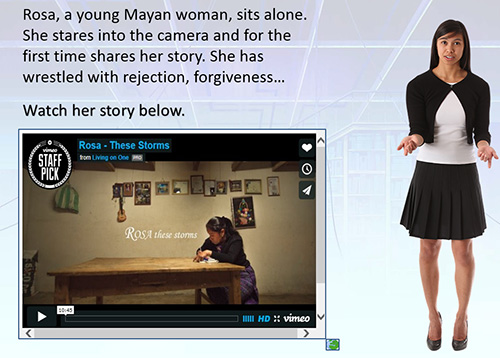
Figure 5: The Embed code allows for a web object to be inserted without the rest of the website
-
2. The YouTube Object
You can also now include a YouTube video in your eLearning. How is this different from embedding a Vimeo code? YouTube allows for more control, and this is reflected in the YouTube tool in Presenter. See all of the options in Figure 6. A particular one I really like is the ability to show just a portion of a video by indicating the start and end times.
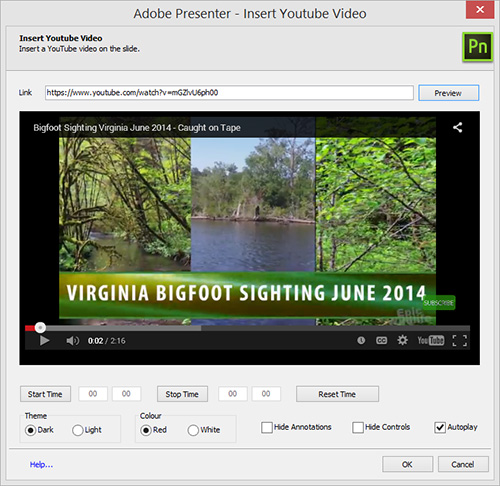
Figure 6: The YouTube options
What’s new—what blew me away
Adobe Presenter Video Express has been greatly enhanced. It is a separate application that comes at no additional charge. You can purchase it also for the Macintosh.
Video Express was already a very useful tool but now it offers some cool features that I will find very handy:
- When you start Express, you will see yourself on the screen in a webcam.
- Just draw a vertical line and a horizontal line to define the borders of your head and shoulders. You can finesse the selection further by using Shift to add and Alt to remove.
- Now choose from one of several backgrounds that Presenter includes or choose one of your own.
- Start recording while you demonstrate the application you’re teaching on your computer. In other words, you’re creating a software simulation while you’re also recording yourself.
Once you’re done, you will have the ability to use the timeline to determine when you appear by yourself, when the software demo is shown by itself, or when you both are on the screen. You can also use the nifty features already resident to hide errant pop-ups, and zoom in and out. You can add quiz questions, brand it further, and more. You can also put picture-in-picture video in your video. Cool.
These figures show how it’s done.
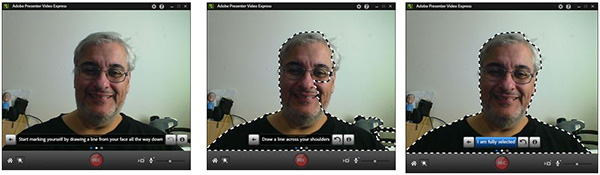
The figures below show the result. The resulting video can switch between just the spokesperson, the software being demonstrated, or both.
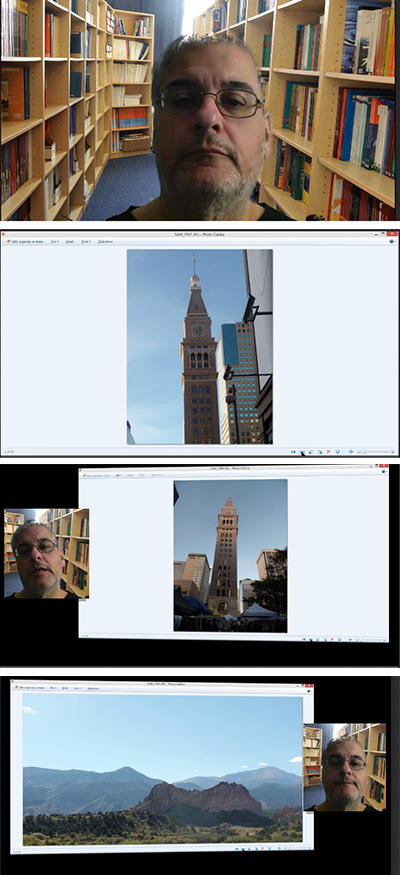
And the rest
- Slide transitions now work when you publish to HTML5.
- Adobe Presenter is now available in Arabic.
- Characters have been added to the character library.
- You can now publish to Adobe’s new LMS, Adobe Captivate Prime (review coming), along with SCORM 1.2, SCORM 2004, AICC, and xAPI.
- I should mention a feature that I hadn’t realized was already resident in Presenter—you can actually create separate quizzes within one PowerPoint file, each with its own separate scoring to send to your LMS. That’s something that even Captivate can’t do!
My conclusion
Adobe Presenter does not take the place of Adobe Captivate or Adobe Connect. However, it has become a go-to tool whenever I already have PowerPoint content that I want to repurpose and greatly enhance. It very well meets my instructional design needs when they are not too demanding, and I’m going to start to make heavy use of its updated Video Express product. For $14.99 a month, I have no problem recommending Adobe Presenter 11 as a valuable tool to keep in your toolbox.