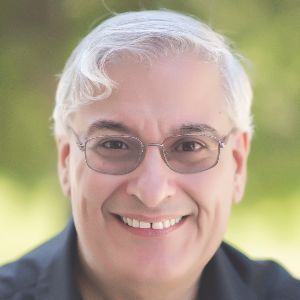Adobe released version 7 of its market-leading eLearning development tool, Captivate. In existence since it was called RoboDemo back in 2002, it is also one of the most feature-rich eLearning development tools you’ll find and one of the very few that work equally well on both Windows and Macintosh platforms. Adobe’s new pricing structure also makes it one of the most attractive tools to license for those on a budget.
What is Captivate?
Captivate has always been known as a software simulation tool, but in truth that feature is just one part of a full set of options that allows you to create almost any kind of eLearning that you wish. I teach Captivate on a regular basis at client sites and at conferences and am surprised by how many of my students do not intend to use Captivate to create software-training lessons and, in fact, use it to create soft-skills samples, interactive scenarios, and more. Come to think of it, most of the eLearning projects I’ve created in Captivate in the last few years have had nothing to do with software simulations either (Figure 1).
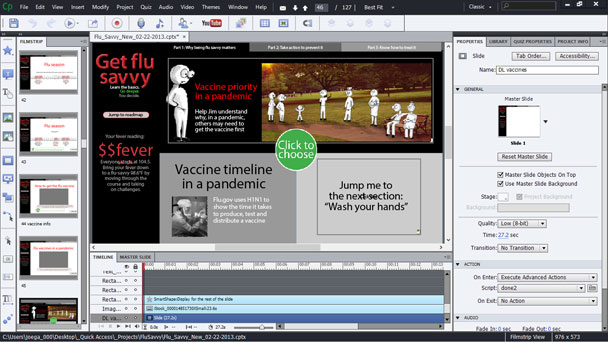
Figure 1: The Captivate interface
As this is a review of the latest version, I will focus this review on what I think of the newest features. To get a full understanding of what Captivate does, read my previous reviews (see Related Articles at the end of this one) and of course visit Adobe’s website at www.adobe.com/captivate.
What’s new?
Since Captivate 6 was released last year, Adobe has packed a lot of new features into its new version. Here I will illustrate the top three in my book, and then list 12 others.
Drag and Drop
It’s odd that it took until now to finally have the ability to set up drag-and-drop learner interactions in Captivate. In the past, we’ve had to use external widgets that were purchased from a third party to make drag-and-drop learner interactions work. It was a viable option, but no substitute for including this capability directly in the product. This has been part and parcel of most eLearning development tools and a feature that adds so much to instructional design capabilities. It’s with a sigh of relief and a muttered, “It’s about time” under our breath that we greet this new feature.
However, now that we have it, how is it? Ah, I’m glad to give this one a big thumb’s up! It is a very well thought-out series of steps that are quick and easy to traverse and do not require a computer science degree to use. There are three steps to the wizard. Define all your draggable objects by clicking them, define the possible destinations, again by clicking, and finally define which are the correct answers (Figure 2).
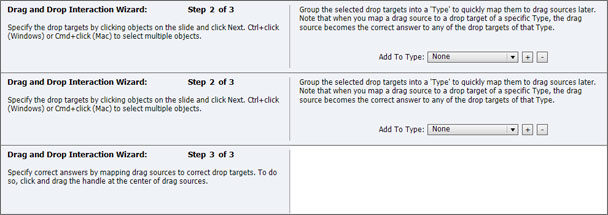
Figure 2: The drag-and-drop wizard
You can further customize the drag-and-drop interaction you’ve created in the properties window. You can:
- Determine whether objects should be judged in sequence or in combination.
- Have a caption shown on acceptance and on rejection and also provide a hint.
- Determine how the objects should snap in the target area, including centering them, tiling them in one of four orders, or anchoring them to any of nine positions.
- Provide Undo and Reset buttons.
- Have objects move back to their starting positions when incorrectly dragged.
- Perform many other actions. See Figure 3.
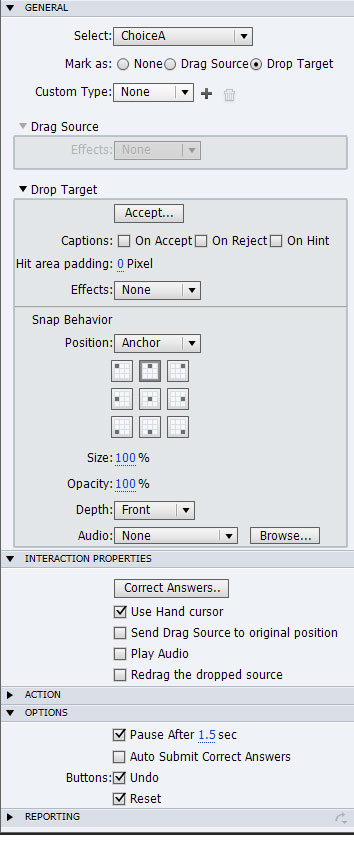 |
Figure 3: The drag-and-drop options
New interactions
Captivate 6 introduced wizard-based interactions. All 11 of those have been updated and there are now 13 new ones, for a total of 24 interactions. See Figure 4.
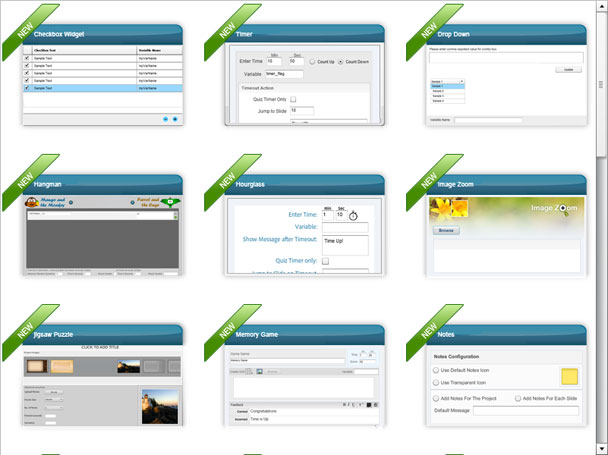
Figure 4: Some of the new interactions in Captivate
MathMagic Equations
A custom edition of MathMagic for creating math and scientific equations is now included in Captivate. Insert an equation and then a full personal version of MathMatic opens. See Figure 5.
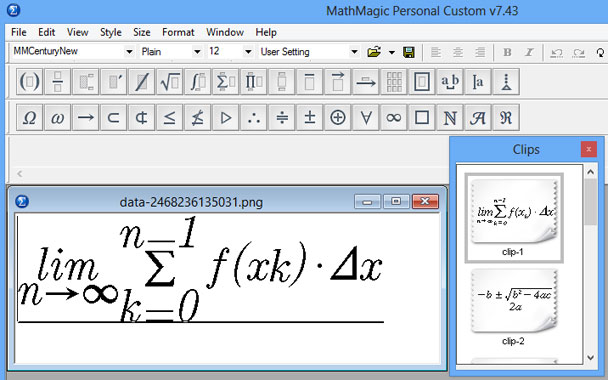
Figure 5: The MathMagic equation editor
But wait, there’s more!
Additional features or improvements are included in CP7.
- All quiz question types, including random questions, can now be published to HTML5.
- In addition, you can now create questions banks separate from Captivate in the standard GIFT format and import them into Captivate.
- HTML5 assistance has been enhanced. For instance, when applying an effect to an object (such as a Fly In), an asterisk next to the effect name indicates that it is not supported in HTML5. Two asterisks indicate that the effect works differently in HTML5.
- Accessibility options have also been enhanced in various ways.
- You can now embed YouTube videos and live web pages directly in your lessons. (I find this one very useful!)
- Now you can record system audio. For instance, if you are recoding a website, any sounds played in the website will be picked up in the simulation.
- Learners can create and edit notes in a lesson so that they can keep track of what’s important to them.
- Learners can communicate with each other through Twitter using the included and enhanced Twitter widget in Captivate.
- Advanced Actions can now (finally) be shared among lessons. For those of us who have had the headache of rewriting Advanced Actions across files, this is a big plus!
- While Captivate has always been able to communicate with AICC- and SCORM-compliant learning management systems, it now also supports Tin Can (the Experience API).
- There is an included App Packager application now that lets you combine HTML5 and OAM animations you create in Adobe Edge or elsewhere.
- Right-to-left language support has been added.
So what would I like in a future release?
- Adobe has an application called PhoneGap that lets you convert your Captivate-published files to a variety of mobile device formats. However, it is an additional-cost item, and considering how important mobile learning has become, it really should be included in future versions at no extra cost.
- Adobe should streamline the Advanced Actions editor, and it should allow for faster creation of Advanced Actions. Anyone who is used to script editing finds it a very slow interface.
- While it’s not a huge deal, I would love to be able to have a Preference setting to always start with a blank theme and not show the Themes panel at all until I request it.
- Quizzing should allow for extra options, such as allowing a Next or Skip button to appear only when a learner has already answered a question and is now returning to it from a subsequent question by hitting the Back button.
- It would be great to have a Pause action in an Advanced Action that allows us to set up a sequence of events with a little more control.
Changes in pricing
Adobe has been moving to a subscription model for its products and Captivate is no exception. The standard price of $899 still holds, as does the $359 upgrade price (from CP6). You can still buy it as an educator for $299 as well.
However, the subscription model is only $29.99 a month if you want to subscribe one month at a time and only $19.99 a month if you commit to a year-long subscription. This also gives you all new updates and is a great deal in my book, considering that Adobe releases a new version about once a year. However, if you purchase a subscription, say to CP7, and then update to CP8 when it is released, you can no longer use CP7, making it tough if you are working with clients who are still on the older version. All in all, it’s good to have choices, but we need to take care in making those choices.