I’ve been working in virtual classrooms since 2003, back when I first met Insync Training’s Jennifer Hofmann, who pretty much invented using virtual meeting software to support instruction. My job involves a workforce with many issues: geography, availability/coverage, and work shifts. These are frequently compounded by a lack of travel funds for moving people or instructors around for face-to-face training events. I saw so much potential for the technology then that I shifted nearly all my live instruction work to the virtual classroom.
Of course, it didn’t take long for the technology to be leveraged for the worst possible applications: One thousand people enrolled in the name of “efficiency,” with presenters only pushing slides while disabling collaboration tools like whiteboard annotation, participant text chat, and breakout rooms. As with the struggle to differentiate “presentation” from “training,” I tried to distinguish better use of—and my approach to—virtual classroom-based instruction with language like “live online session.” Let’s face it: There’s nothing positive about the word “webinar.”
Over the years I’ve developed or picked up a lot of little tricks for making the environment more collaborative and engaging and thought I’d share some of what I learned. This month I’ll talk a bit about using the whiteboard as a working space instead of just a screen for displaying slides.
Help learners surface prior knowledge
Often the topics we teach are things our learners already know a lot about, like ethics, customer service, and leadership. Use an approach that helps the learners access their own prior knowledge. Figure 1 (participant last names removed) shows a whiteboard from a train-the-trainer session. We were talking about creating a better overall experience for our participants. I asked people to use the arrow tool (a WebEx product feature) to claim a space on the whiteboard, then asked them to use the text tool to answer, “What causes our learners pain?” An audience made up of trainers doesn’t need any help from me on that—as you can see.
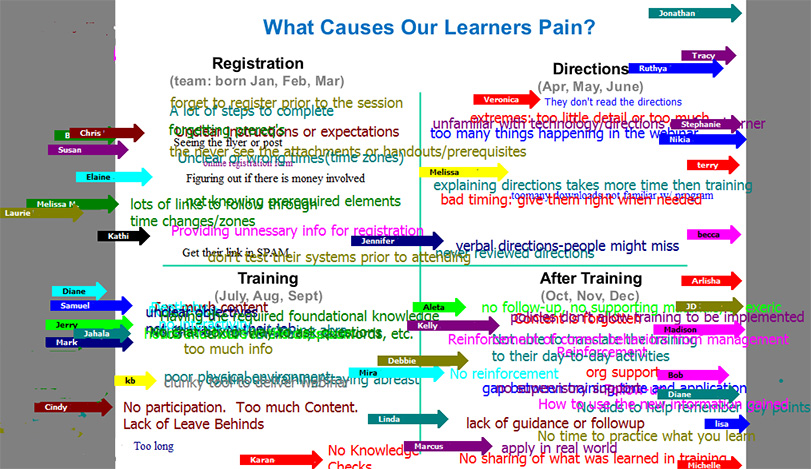
Figure 1: Session participants were asked, “What causes our learners pain?”
This opened the door to productive conversation about making training events better experiences overall for our learners. I didn’t have to spend a lot of time providing exposition about things I thought caused pain. Better: People don’t argue with their own data. If learners generated the information themselves, then I didn’t need to spend time proving problems exist. In fact, participants in the session had so much to say that I had to spend a bit of time helping them read spots where they’d written over each other’s text.
Build the slide
See Figure 2. In this session on the importance of health literacy I loaded a slide with only starter words. I then asked them to use the chat area to answer, “What kinds of forms do patients have to fill out?” I then started pulling from their answers to complete the slide. We repeated this with the rest of the items.
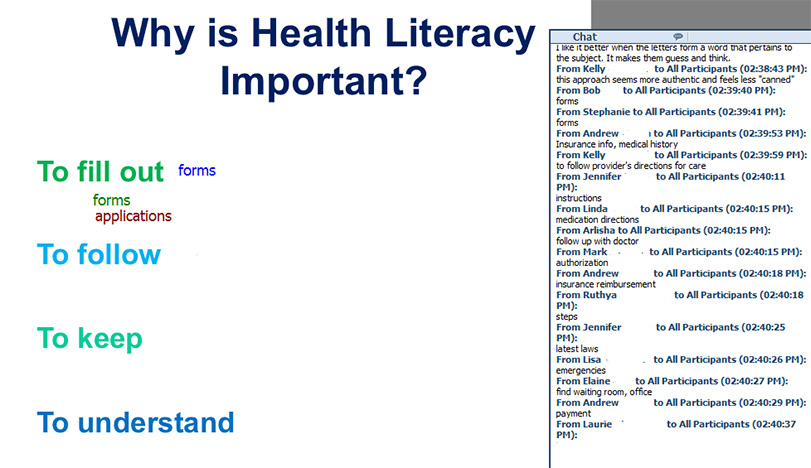
Figure 2: Use fill-in-the-blank structure to elicit participant feedback
Identify areas of focus
Figure 3 shows an activity from a class on human trafficking. It’s a somber topic with overlapping parts that touch on myriad issues, from psychology to law enforcement and more. I had a number of key points I wanted to mention. I wanted to get a sense of what my audience already knew about this topic from news reports and such. Figure 4 shows the material I wanted to cover, but before I showed the slide I presented them with the slide in Figure 3. I asked participants to put down their arrow and type an answer in the box they’d chosen. I could see they had some awareness of fear as a factor here, so I knew that wasn’t something I needed to spend most of my time on. When we moved to the slide in Figure 4, I was able to ask them to indicate which item surprised them most and tell them to start there. Also, as the boxes format is not linear, I was able to jump around as the conversation evolved rather than try to follow the flow that lists of bulleted items would suggest. In facilitating the conversation I saw, too, that I could call on any number of people by name to elaborate on fear of reprisal and a few other issues. This let them contribute to the conversation and gave people a break from my voice.
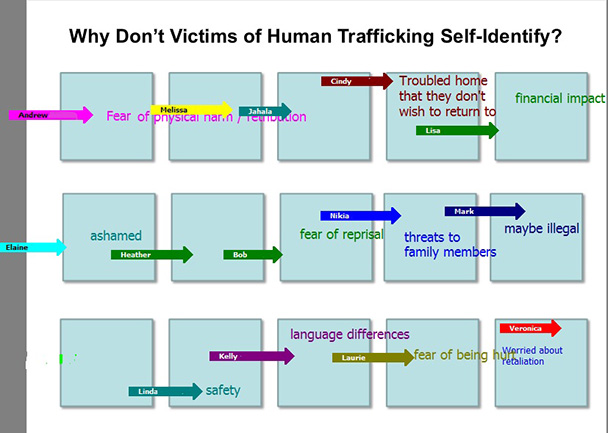
Figure 3: Participants share what they know
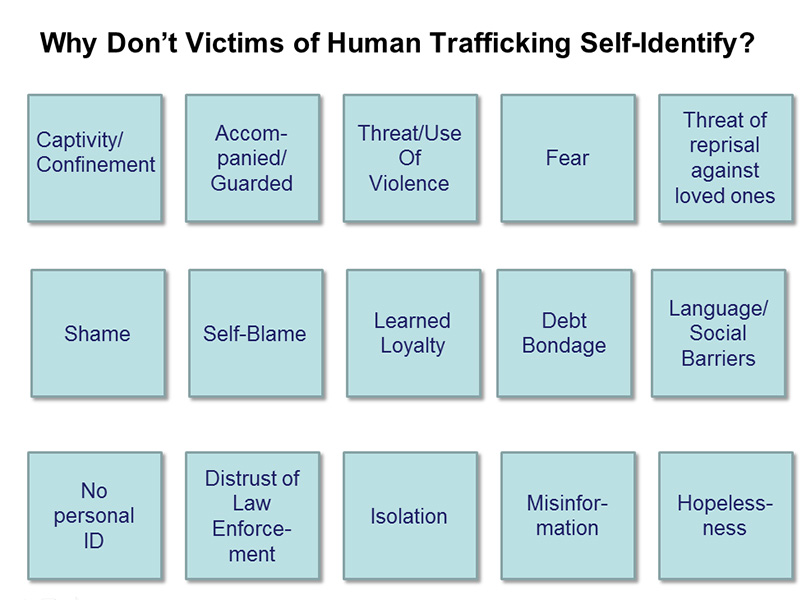
Figure 4: We can then focus on areas they know less about
Share it!
My records show my first use of this in 2007 (originally contributed by Michelle St Pierre for a Games Synchronous Trainers Play session), and I still find it valuable now. It’s a quick closer that gives people the opportunity to reflect on the experience and perhaps offer a bit of action planning. I use them in a lot of sessions I do, then take screenshots and send them to my boss, who gets more information than the usual “smile sheet” form offers. Then I’ll often remove the last names and post the image to my social media accounts. It’s great marketing and a great way to work out loud.
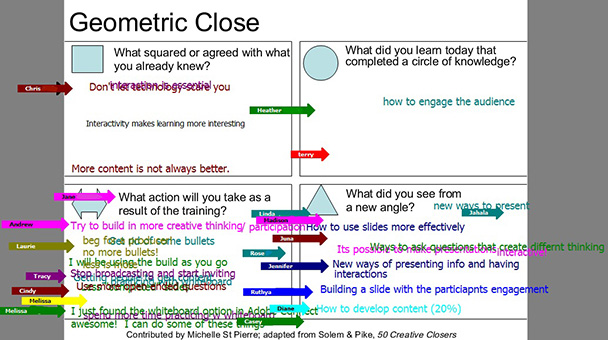
Figure 5: Screenshot of end-of-session feedback
My best advice? Use a producer
The eLearning Guild’s Karen Hyder is an excellent role model for this, so do check out one of the Guild’s online forums if you haven’t already. She serves as presenter coach, session tech support, and sometimes as in-room aide. Work with your organization to get this sort of support if you don’t already have it.
Finally?
Learn to use the tools you have. I offer this information in a live online session called Rocking the Virtual Classroom. Invariably I have attendees who say they don’t have tools that will do what I’m showing you—because they never checked. Most of the big-name tools offer whiteboard and annotation functions. Some have quirks—like limiting the number of users who can write on a board at a time—so that’s something important to know. Some have nice unique features: WebEx, for instance, has the arrow tools you see in some of the figures here. Other tools have a “moving pencil” indicator so you know whether people are typing something in chat to cue you that a comment or response to a question is coming.
Want more?
This is an oldie, but it’s the origin of many virtual training activities, and offers things that work just fine in today’s virtual classroom. From Centra Software: Games Trainers Play, Virtually.
Jennifer Hofmann of InsyncTraining really is the last word on all things related to delivering instruction via the virtual classroom. Check out her website for resources from blog posts to free events (including a couple dozen a year with me) and certificate programs.


